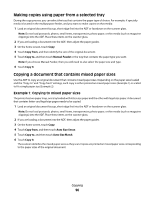Lexmark X658 User's Guide - Page 96
Making copies using paper from a selected tray, Copying a document that contains mixed paper sizes - paper tray
 |
View all Lexmark X658 manuals
Add to My Manuals
Save this manual to your list of manuals |
Page 96 highlights
Making copies using paper from a selected tray During the copy process, you can select the tray that contains the paper type of choice. For example, if specialty media is located in the multipurpose feeder, and you want to make copies on that media: 1 Load an original document faceup, short edge first into the ADF or facedown on the scanner glass. Note: Do not load postcards, photos, small items, transparencies, photo paper, or thin media (such as magazine clippings) into the ADF. Place these items on the scanner glass. 2 If you are loading a document into the ADF, then adjust the paper guides. 3 On the home screen, touch Copy. 4 Touch Copy from, and then identify the size of the original document. 5 Touch Copy to, and then touch Manual Feeder or the tray that contains the paper type you want. Note: If you choose Manual Feeder, then you will need to also select the paper size and type. 6 Touch Copy It. Copying a document that contains mixed paper sizes Use the ADF to copy an original document that contains mixed paper sizes. Depending on the paper sizes loaded and the "Copy to" and "Copy from" settings, each copy is either printed on mixed paper sizes (Example 1) or scaled to fit a single paper size (Example 2). Example 1: Copying to mixed paper sizes The printer has two paper trays, one tray loaded with letter-size paper and the other with legal-size paper. A document that contains letter- and legal-size pages needs to be copied. 1 Load an original document faceup, short edge first into the ADF or facedown on the scanner glass. Note: Do not load postcards, photos, small items, transparencies, photo paper, or thin media (such as magazine clippings) into the ADF. Place these items on the scanner glass. 2 If you are loading a document into the ADF, then adjust the paper guides. 3 On the home screen, touch Copy. 4 Touch Copy from, and then touch Auto Size Sense. 5 Touch Copy to, and then touch Auto Size Match. 6 Touch Copy It. The scanner identifies the mixed paper sizes as they scan. Copies are printed on mixed paper sizes corresponding to the paper sizes of the original document. Copying 96