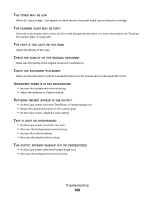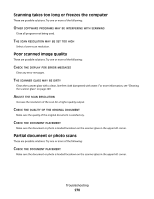Lexmark X658 User's Guide - Page 266
Tray linking does not work, Large jobs do not collate, Unexpected breaks occur, Settings
 |
View all Lexmark X658 manuals
Add to My Manuals
Save this manual to your list of manuals |
Page 266 highlights
Tray linking does not work These are possible solutions. Try one or more of the following: LOAD THE SAME SIZE AND TYPE OF PAPER • Load the same size and type of paper in each tray to be linked. • Move the paper guides to the correct positions for the paper size loaded in each tray. USE THE SAME PAPER SIZE AND PAPER TYPE SETTINGS • Print a menu settings page and compare the settings for each tray. • If necessary, adjust the settings from the Paper Size/Type menu. Note: The multipurpose feeder does not automatically sense the paper size. You must set the size from the Paper Size/Type menu. Large jobs do not collate These are possible solutions. Try one or more of the following: MAKE SURE COLLATE IS SET TO ON From the Finishing menu or Print Properties, set Collate to On. Note: Setting Collate to Off in the software overrides the setting in the Finishing menu. REDUCE THE COMPLEXITY OF THE PRINT JOB Reduce the complexity of the print job by eliminating the number and size of fonts, the number and complexity of images, and the number of pages in the job. MAKE SURE THE PRINTER HAS ENOUGH MEMORY Add printer memory or an optional hard disk. Unexpected page breaks occur INCREASE THE PRINT TIMEOUT VALUE 1 Make sure the printer is on and Ready appears. 2 On the home screen, touch . 3 Touch Settings. 4 Touch General Settings. 5 Touch the down arrow until Timeouts appears. 6 Touch Timeouts. 7 Touch the left or right arrow next to Print Timeout until the desired value appears. Troubleshooting 266