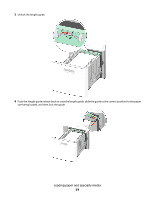Lexmark X658 User's Guide - Page 72
Loading paper and specialty media, Setting the Paper Size and Paper Type - user manual
 |
View all Lexmark X658 manuals
Add to My Manuals
Save this manual to your list of manuals |
Page 72 highlights
Loading paper and specialty media This section explains how to load the 250-, 500-, and 2000-sheet trays, and the multipurpose feeder. It also includes information about paper orientation, setting the Paper Size and Paper Type, and linking and unlinking trays. Setting the Paper Size and Paper Type The Paper Size setting is determined by the position of the paper guides in the tray for all trays except the multipurpose feeder. The Paper Size setting for the multipurpose feeder must be set manually. The factory default Paper Type setting is Plain Paper. The Paper Type setting must be set manually for all trays that do not contain plain paper. 1 Make sure the printer is on and Ready appears. 2 On the home screen, touch . 3 Touch Paper Menu. 4 Touch Paper Size/Type. 5 Touch the arrows for the desired tray until the correct size or type setting appears. 6 Touch Submit. 7 Touch to return to the home screen. Configuring Universal paper settings The Universal Paper Size is a user-defined setting that lets you print on paper sizes that are not preset in the printer menus. Set the Paper Size for the specified tray to Universal when the size you want is not available from the Paper Size menu. Then, specify all of the following Universal size settings for your paper: • Units of measure (millimeters or inches) • Portrait Width • Portrait Height Note: The smallest supported Universal size is 76 x 76 mm (3 x 3 in.); the largest size is 216 x 356 mm (8.5 x 14 in.). Specify a unit of measurement 1 Make sure the printer is on and Ready appears. 2 On the home screen, touch . 3 Touch Paper Menu. 4 Touch the down arrow until Universal Setup appears, and then touch Universal Setup. 5 Touch the left or right arrow to select the desired unit of measure. 6 Touch Portrait Width or Portrait Height. 7 Touch the arrows to select the desired width or height. Loading paper and specialty media 72