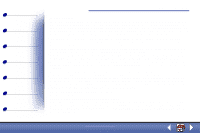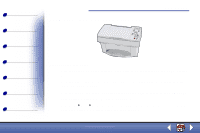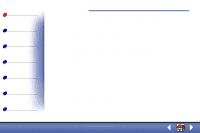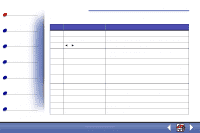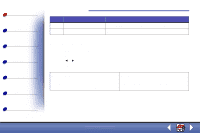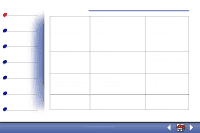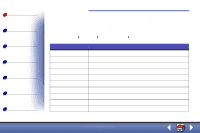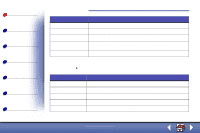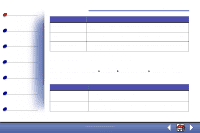Lexmark X85 Online User's Guide (3.47 MB) - Page 5
Copying, Printing, Scanning, Troubleshooting, Notices, Index
 |
View all Lexmark X85 manuals
Add to My Manuals
Save this manual to your list of manuals |
Page 5 highlights
Basics Copying Printing Scanning Troubleshooting Notices Index Basics 7 The following table corresponds to the graphic on the preceding page. # Press this button: 1 Number of Copies 2 Reduce/Enlarge 3 or 4 Menu 5 Quality 6 Scan To 7 Cancel 8 Lighter/Darker 9 Paper Type 10 Select 11 Color Copy 12 Black Copy To: Select the number of copies, from 1 to 99. Make the document smaller or larger than the original. Scroll through menu categories. Change settings using the menus. For menu options, see page 8. Choose photo, quick, or normal copy setting. Select a scan destination, such as Application, File, Email, or Fax. Cancel a scan or copy job, or return a menu item to its default. Make the document lighter or darker than the original. Select glossy, photo, transparency, or plain paper type. Choose the displayed selection. Make a color copy. Make a black and white copy. www.lexmark.com Lexmark X84-X85