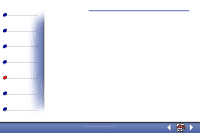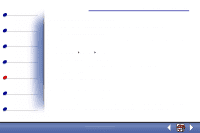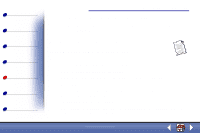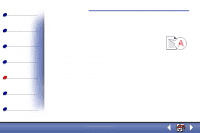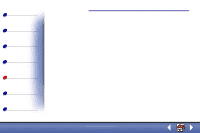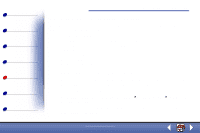Lexmark X85 Online User's Guide (3.47 MB) - Page 74
Print is too dark or smudged, Printed s have alternating bands of light and dark print,
 |
View all Lexmark X85 manuals
Add to My Manuals
Save this manual to your list of manuals |
Page 74 highlights
Basics Copying Printing Scanning Troubleshooting Notices Index Troubleshooting 76 Print is too dark or smudged Make sure: • You let the ink dry before handling the paper. • You select the correct paper type and size in Printer Properties, Printing Preferences, or in the Scan & Copy Control Program. • The paper is straight and unwrinkled. • You select the appropriate Quality for the paper type. If you are printing on regular paper, select the Quick setting from the Document/Quality tab of Printer Properties, Printing Preferences, or from the Scan & Copy Control Program. For help, see page 39. • The nozzles are clean. For help, see page 78. Printed pages have alternating bands of light and dark print (intermittent printing) • Make sure Enable Buffer Mode is selected on the Options tab of the Control Program. For help, see page 12. • Select Photo or Max Photo Quality on the Document/Quality tab of Printer Properties or Printing Preferences. For help, see page 39. www.lexmark.com Lexmark X84-X85