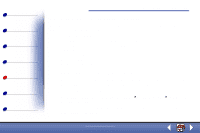Lexmark X85 Online User's Guide (3.47 MB) - Page 80
Problems with specialty paper
 |
View all Lexmark X85 manuals
Add to My Manuals
Save this manual to your list of manuals |
Page 80 highlights
Basics Copying Printing Scanning Troubleshooting Notices Index Troubleshooting 82 Problems with specialty paper Transparencies or glossy photo papers stick together • Remove each page as it exits the printer and let it dry completely before stacking. • Use a transparency or photo paper designed for an inkjet printer. Transparencies or photo papers contain white lines • From Printer Properties or Printing Preferences Photo Quality. For help, see page 39. • Clean the nozzles. For help, see page 78. • Wipe the nozzles. For help, see page 80. • Clean the scanner bed. For help, see page 75. Document/Quality Photo or Max Envelopes do not feed properly If regular paper feeds without problems, make sure: • You load the envelopes correctly. For help, see page 18. • You use an envelope size supported by the printer and it is selected in Printer Properties or Printing Preferences. www.lexmark.com Lexmark X84-X85