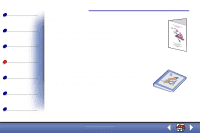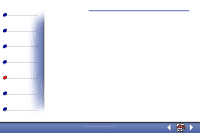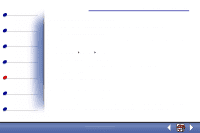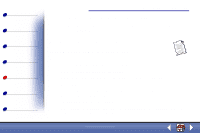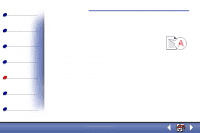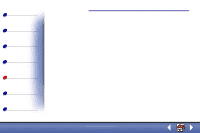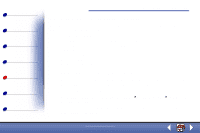Lexmark X85 Online User's Guide (3.47 MB) - Page 73
Document prints poorly
 |
View all Lexmark X85 manuals
Add to My Manuals
Save this manual to your list of manuals |
Page 73 highlights
Basics Copying Printing Scanning Troubleshooting Notices Index Troubleshooting 75 Document prints poorly Vertical, straight lines are not smooth To improve the print quality of vertical, straight lines in tables, borders, and graphs: • Select Photo or Max Photo Quality from the Document/Quality tab of Printer Properties, Printing Preferences, or the Scan & Copy Control Program. For help, see page 39. • Test the cartridge alignment. For help, see page 23. • Clean the nozzles. For help, see page 78. Characters are missing or unexpected Make sure the scanner bed is clean. 1 Dampen a clean lint-free cloth. 2 Gently wipe the glass scanner bed. Note: Make sure all ink or corrective fluid on the document is dry before placing the document on the glass scanner bed. www.lexmark.com Lexmark X84-X85