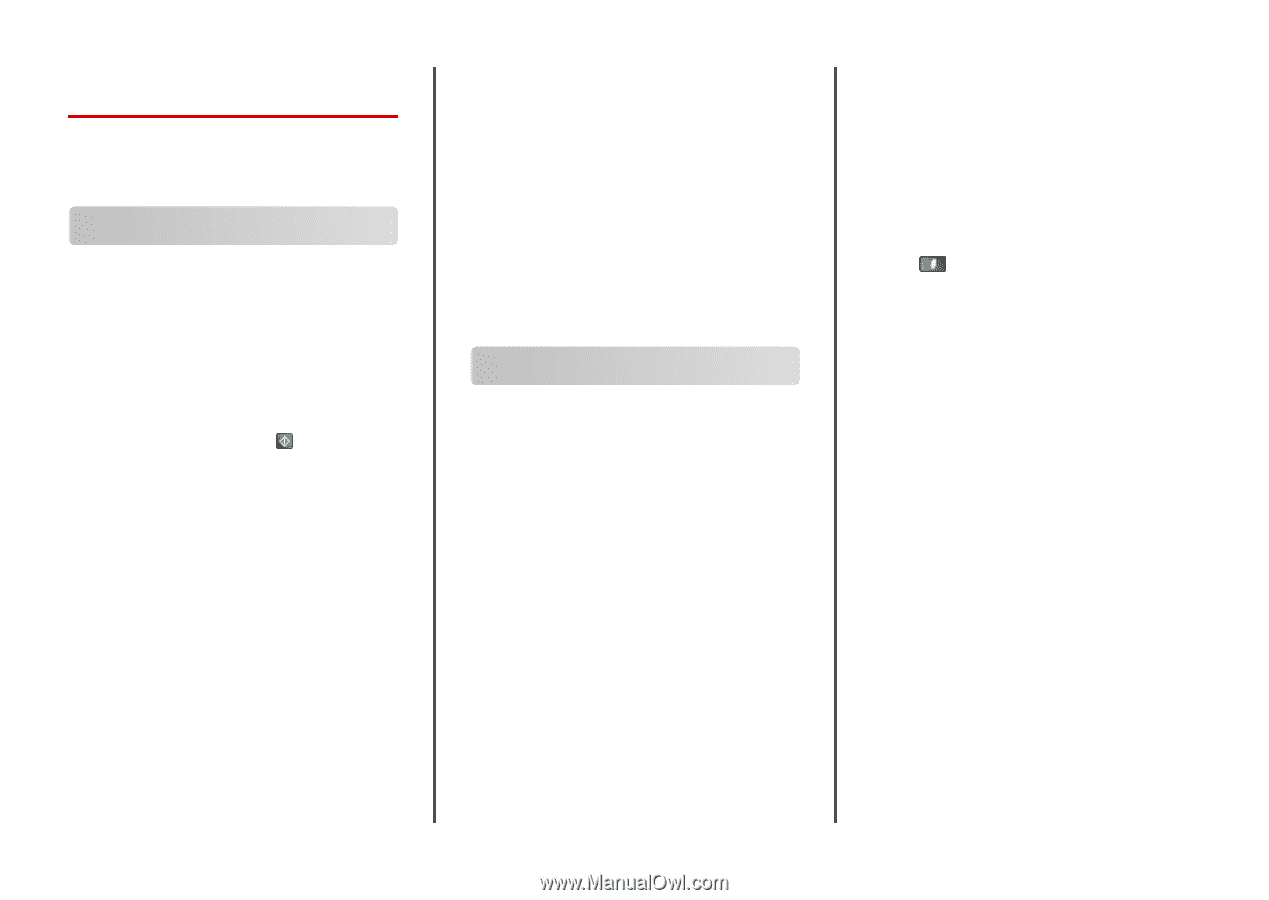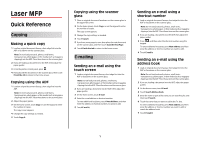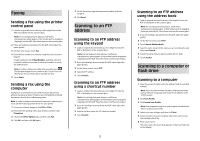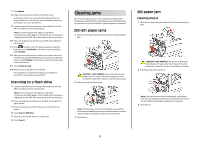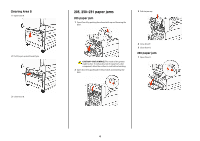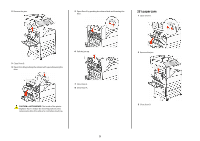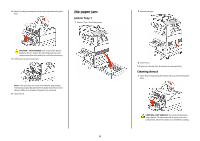Lexmark X864 Quick Reference - Page 1
Lexmark X864 Manual
 |
View all Lexmark X864 manuals
Add to My Manuals
Save this manual to your list of manuals |
Page 1 highlights
Laser MFP Quick Reference Copying Making a quick copy 1 Load an original document faceup, short edge first into the ADF or facedown on the scanner glass. Note: Do not load postcards, photos, small items, transparencies, photo paper, or thin media (such as magazine clippings) into the ADF. Place these items on the scanner glass. 2 If you are loading a document into the ADF, then adjust the paper guides. 3 From the printer control panel, press . 4 If you placed the document on the scanner glass, then touch Finish the Job to return to the home screen. Copying using the ADF 1 Load an original document faceup, short edge first into the ADF. Note: Do not load postcards, photos, small items, transparencies, photo paper, or thin media (such as magazine clippings) into the ADF. Place these items on the scanner glass. 2 Adjust the paper guides. 3 On the home screen, touch Copy, or use the keypad to enter the number of copies. The copy screen appears. 4 Change the copy settings as needed. 5 Touch Copy It. Copying using the scanner glass 1 Place an original document facedown on the scanner glass in the upper left corner. 2 On the home screen, touch Copy, or use the keypad to enter the number of copies. The copy screen appears. 3 Change the copy settings as needed. 4 Touch Copy It. 5 If you have more pages to scan, then place the next document on the scanner glass, and then touch Scan the Next Page. 6 Touch Finish the Job to return to the home screen. E-mailing Sending an e-mail using the touch screen 1 Load an original document faceup, short edge first into the ADF or facedown on the scanner glass. Note: Do not load postcards, photos, small items, transparencies, photo paper, or thin media (such as magazine clippings) into the ADF. Place these items on the scanner glass. 2 If you are loading a document into the ADF, then adjust the paper guides. 3 On the home screen, touch E-mail. 4 Enter the e-mail address or shortcut number. To enter additional recipients, touch Next Address, and then enter the address or shortcut number you want to add. 5 Touch E-mail It. Sending an e-mail using a shortcut number 1 Load an original document faceup, short edge first into the ADF or facedown on the scanner glass. Note: Do not load postcards, photos, small items, transparencies, photo paper, or thin media (such as magazine clippings) into the ADF. Place these items on the scanner glass. 2 If you are loading a document into the ADF, then adjust the paper guides. 3 Press , and then enter the shortcut number using the keypad. To enter additional recipients, press Next address, and then enter the address or shortcut number you want to add. 4 Touch E-mail It. Sending an e-mail using the address book 1 Load an original document faceup, short edge first into the ADF or facedown on the scanner glass. Note: Do not load postcards, photos, small items, transparencies, photo paper, or thin media (such as magazine clippings) into the ADF. Place these items on the scanner glass. 2 If you are loading a document into the ADF, adjust the paper guides. 3 On the home screen, touch E-mail. 4 Touch Search Address Book. 5 Enter the name or part of the name you are searching for, and then touch Search. 6 Touch the name that you want to add to the To: box. To enter additional recipients, press Next address, and then enter the address or shortcut number you want to add; or search the address book. 7 Touch E-mail It. 1