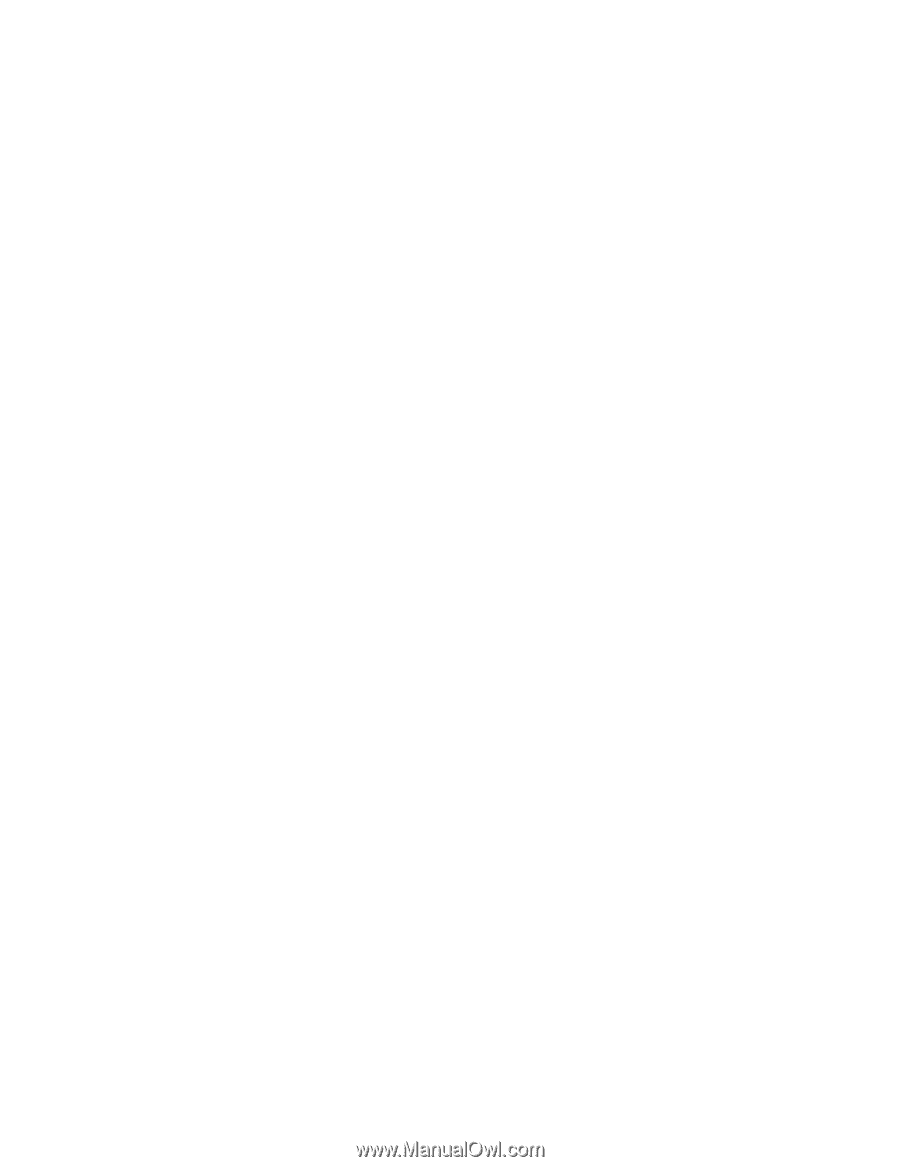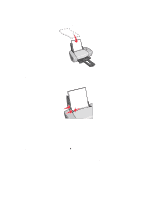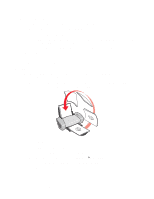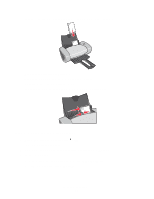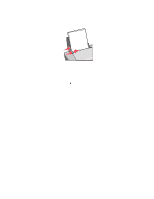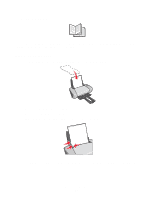Lexmark Z604 User's Guide for Windows - Page 18
Printing envelopes, Step 3: Print your cards, Step 1: Load the envelopes - windows 7
 |
View all Lexmark Z604 manuals
Add to My Manuals
Save this manual to your list of manuals |
Page 18 highlights
2 From the Print dialog box, click Properties, Preferences, or Options. 3 Select a print quality: a From Print Properties dialog box, select the Quality/Copies tab. b From the Quality/Speed area, select Better or Best if you are printing on photo cards or greeting cards. Select Normal for other types of cards. 4 Select a paper type: a From Print Properties dialog box, select the Paper Setup tab. b From the Type area, select Card Stock. 5 Select a paper size: a From Print Properties dialog box, select the Paper Setup tab. b From the Paper Size menu, select the correct size. For more information about printing on custom size paper, see "Printing on custom size paper" on page 40. 6 Click OK. Step 3: Print your cards Click OK. Printing envelopes You can load up to 10 envelopes at a time, depending on the thickness of the envelopes. Step 1: Load the envelopes Note: Do not use envelopes with holes, windows, deep embossing, metal clasps, string ties, or folding bars. Printing envelopes 18