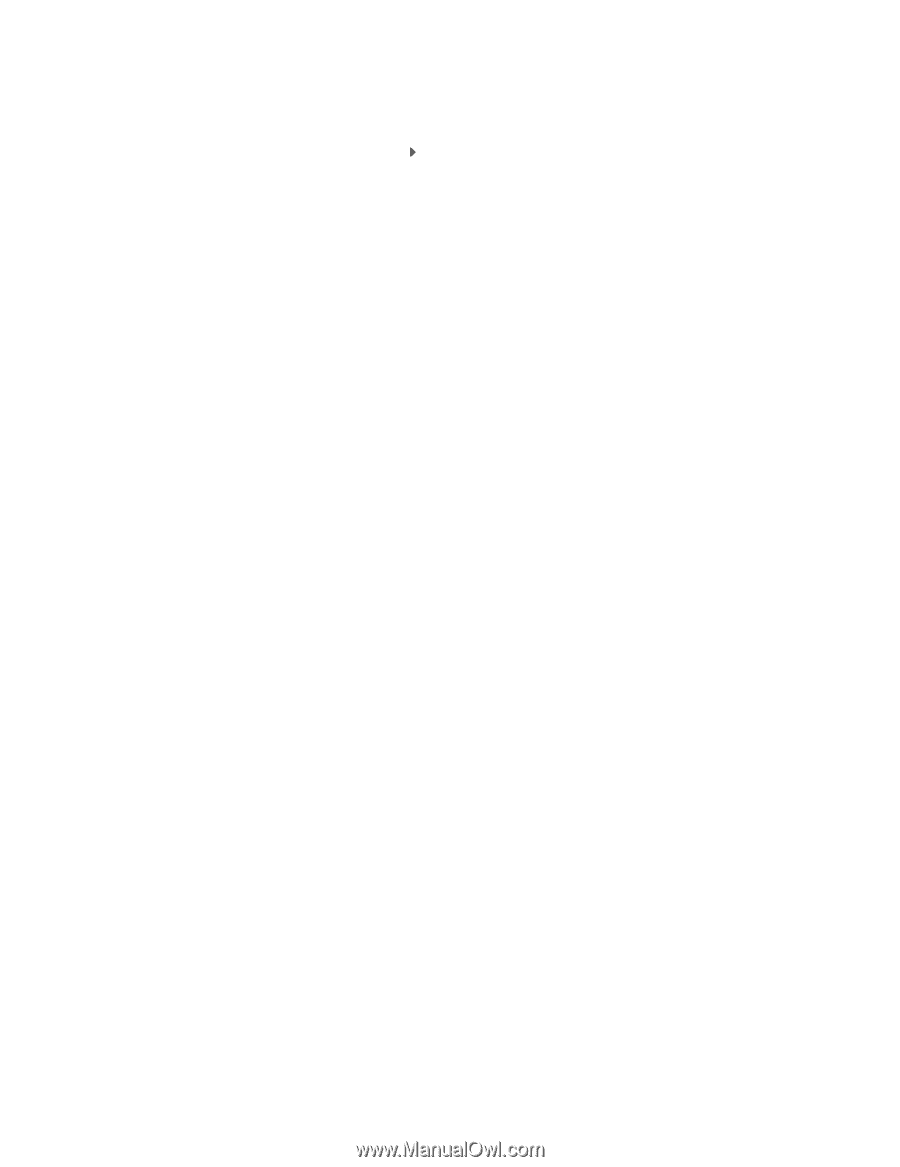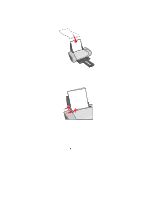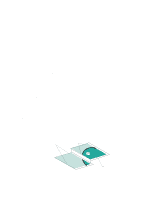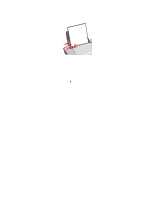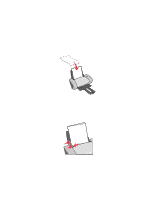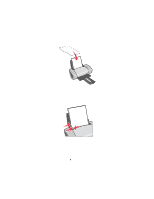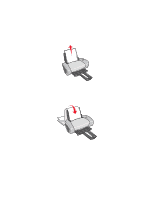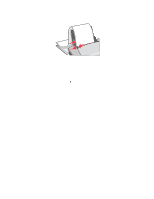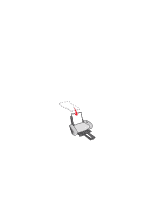Lexmark Z604 User's Guide for Windows - Page 35
Step 2: Customize the print settings, Step 3: Print your transparencies, Print, Properties
 |
View all Lexmark Z604 manuals
Add to My Manuals
Save this manual to your list of manuals |
Page 35 highlights
Step 2: Customize the print settings 1 With your document open, click File Print. The Print dialog box appears. 2 From the Print dialog box, click Properties, Preferences, or Options. 3 Select a print quality: a From Print Properties dialog box, select the Quality/Copies tab. b From the Quality/Speed area, select Normal. 4 Select a paper type: a From Print Properties dialog box, select the Paper Setup tab. b From the Type area, select Transparency. 5 Select a paper size: a From Print Properties dialog box, select the Paper Setup tab. b From the Paper Size menu, select A4 or Letter. 6 Click OK. Step 3: Print your transparencies Click OK. Note: To prevent smudging, remove each transparency as it exits the printer, and then let it dry before stacking. Printing transparencies 35