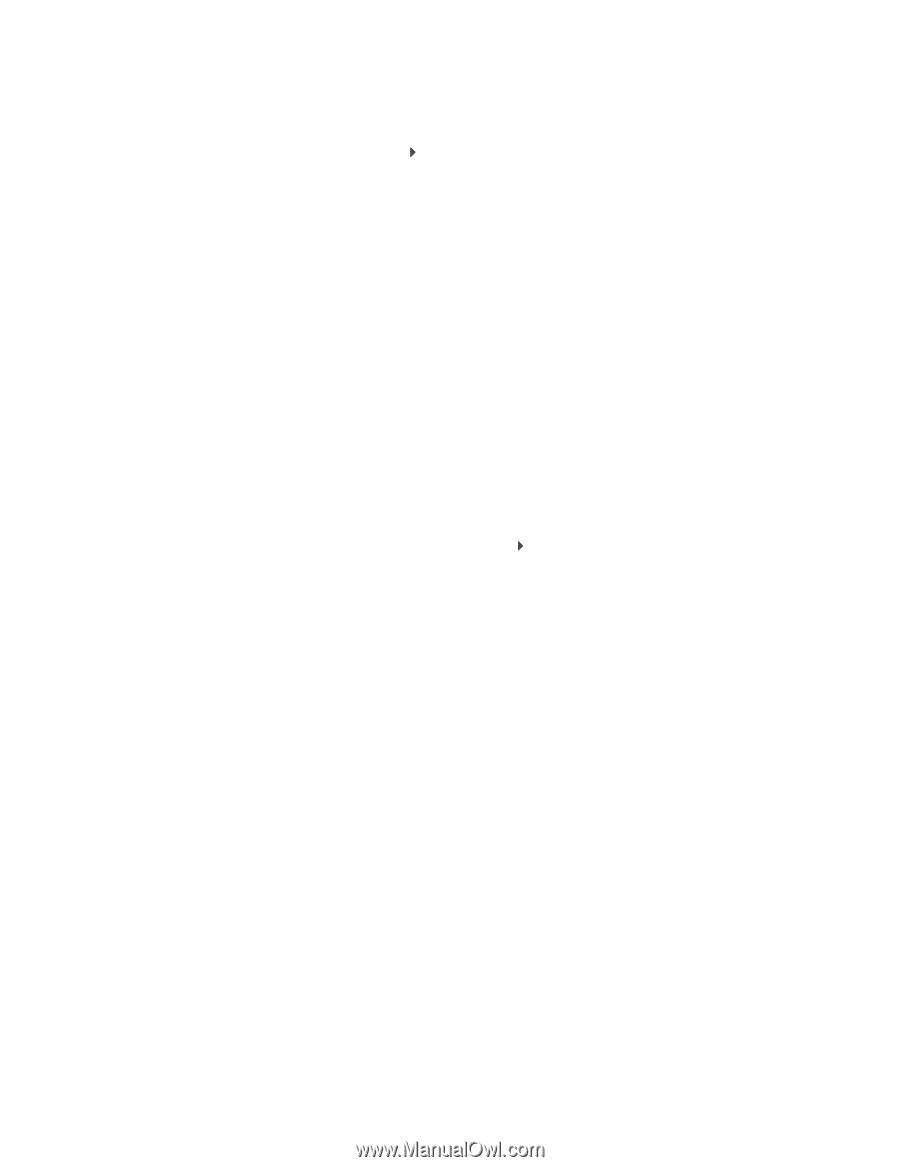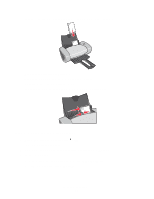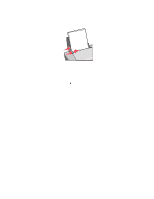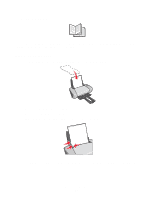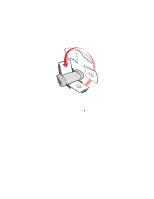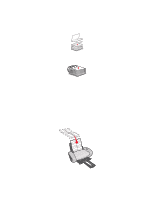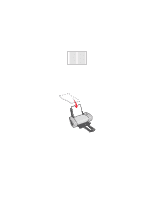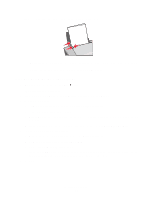Lexmark Z604 User's Guide for Windows - Page 23
Print, Properties, Preferences, Options, Paper Setup, Letter, Print Layout, Booklet, Style Options
 |
View all Lexmark Z604 manuals
Add to My Manuals
Save this manual to your list of manuals |
Page 23 highlights
Step 2: Customize the print settings 1 With your document open, click File Print. The Print dialog box appears. 2 From the Print dialog box, click Properties, Preferences, or Options. 3 Select a paper size: a From Print Properties dialog box, select the Paper Setup tab. b From the Paper Size menu, select A4 or Letter. 4 Select a print layout: a From Print Properties dialog box, select the Print Layout tab. b From the Layout area, select Booklet. 5 Enter the number of sheets per bundle. Note: A bundle is a group of pages that are folded in half and stacked before binding. Very thick bundles may not fold well, so if you are printing with thick paper, use fewer printed sheets per bundle. a From Print Properties dialog box, click Options Style Options. b Enter the number of sheets you want in each bundle and then click OK. 6 Click OK to close the Print Properties dialog box. Printing a booklet 23