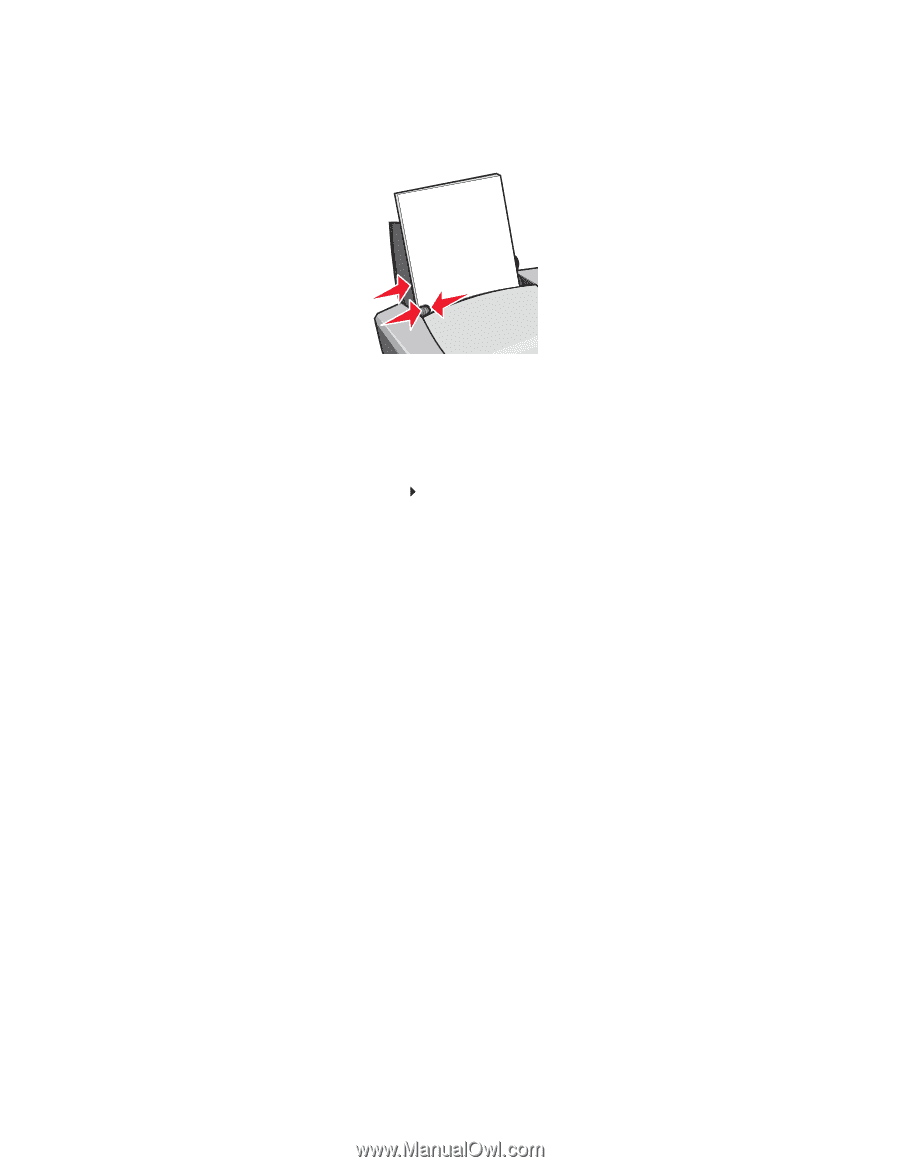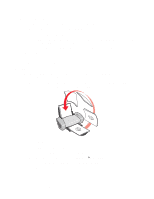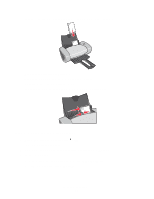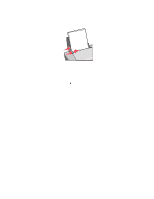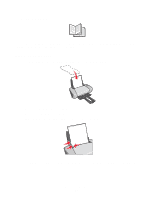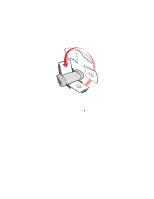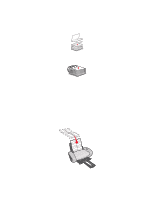Lexmark Z604 User's Guide for Windows - Page 21
Step 2: Customize the print settings, Step 3: Print your document, Print, Properties, Preferences
 |
View all Lexmark Z604 manuals
Add to My Manuals
Save this manual to your list of manuals |
Page 21 highlights
• Do not force the paper into the printer. • Squeeze and slide the paper guide to the left side of the paper. Note: If you are using letter size paper, adjusting the paper guide may not be necessary. Step 2: Customize the print settings 1 With your document open, click File Print. The Print dialog box appears. 2 From the Print dialog box, click Properties, Preferences, or Options. 3 To print color images in black and white: a From Print Properties dialog box, select the Quality/Copies tab. b Select Print Color Images in Black and White. c Click OK. 4 Further customize your document following the steps for your paper type. Step 3: Print your document Click OK. Note: The paper exit tray holds up to 50 sheets of plain paper. If you want to print more, remove the first 50 sheets from the paper exit tray before the others print. Printing color images in black and white 21