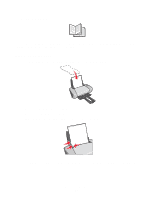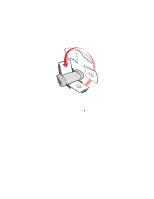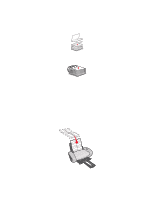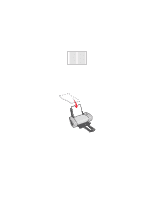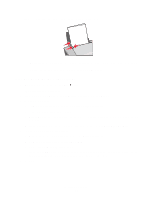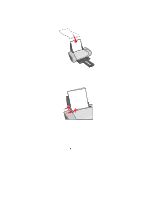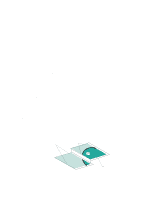Lexmark Z604 User's Guide for Windows - Page 27
Printing handouts, Step 3: Print your labels, Step 1: Load the paper
 |
View all Lexmark Z604 manuals
Add to My Manuals
Save this manual to your list of manuals |
Page 27 highlights
Step 3: Print your labels Click OK. Note: The paper exit tray holds up to 10 sheets of labels. If you want to print more than 10 sheets, remove the first 10 sheets from the paper exit tray before the others print. Printing handouts You can conserve paper by printing handouts, or multiple page images, on a single sheet of paper. Load up to 100 sheets of paper at a time, depending on the thickness of the paper. Step 1: Load the paper • Load the paper vertically against the right side of the paper support. • Make sure the print side is facing you. • Do not force the paper into the printer. Printing handouts 27

Printing handouts
27
Step 3: Print your labels
Click
OK
.
Note:
The paper exit tray holds up to 10 sheets of labels. If you want to print more than
10 sheets, remove the first 10 sheets from the paper exit tray before the others
print.
Printing handouts
You can conserve paper by printing handouts, or multiple page images, on a single sheet of paper.
Load up to 100 sheets of paper at a time, depending on the thickness of the paper.
Step 1: Load the paper
•
Load the paper vertically against the right side of the paper support.
•
Make sure the print side is facing you.
•
Do not force the paper into the printer.