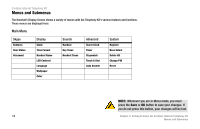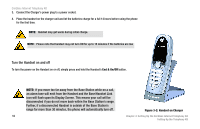Linksys CIT200 User Guide - Page 24
Setting Up Your PC, Once the USB driver, is installed on your PC, the, Telephony Kit should, start - drivers
 |
UPC - 745883565979
View all Linksys CIT200 manuals
Add to My Manuals
Save this manual to your list of manuals |
Page 24 highlights
Setting Up Your PC Before you can use the Telephony Kit, you must have SKYPE software installed on your PC. You must also have an active SKYPE account. As this phone depends upon the SkYPE software to place calls, it will not work without it. For information on how to download and use SKYPE, please visit www.skype.com Next, install the Telephony Kit's USB driver from the enclosed setup wizard CD, as follows: 1. Turn on your PC. 2. Insert the setup wizard CD to your PC's CD-Rom drive. 3. On the CD-Rom's directory, double click the setup.exe file. 4. An installation wizard will help you install the driver and place a shortcut icon on your desktop. When you are ready to begin using the phone: 1. Verify that the Base Station is connected to your PC's USB port. 2. Start the SKYPE software and log in to your SKYPE account. 3. Start the USB driver by double clicking on the Linksys Cordless Internet Telephony Kit icon created on your desktop if it is not already started. 4. Once both SKYPE and the Base Station are active, the Telephony Kit is ready for use. Your current SKYPE online status should be shown on the Handset's Display Screen. Chapter 3: Setting Up the Cordless Internet Telephony Kit Setting Up Your PC Cordless Internet Telephony Kit NOTE: Once the USB driver is installed on your PC, the Telephony Kit should start automatically whenever you start the PC. 17