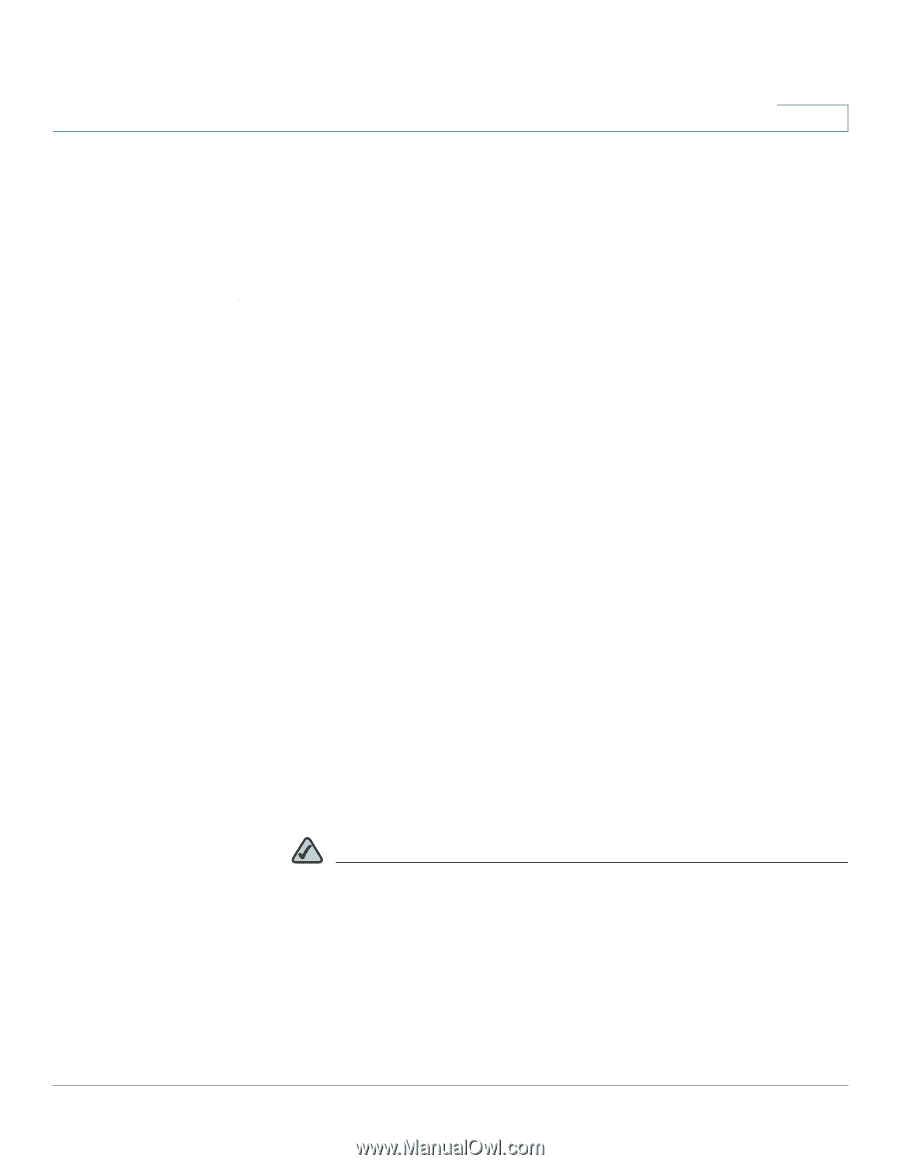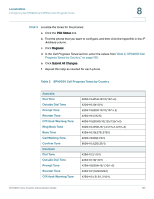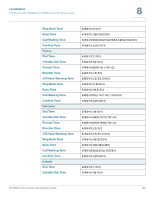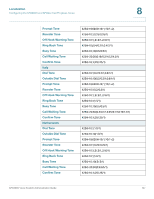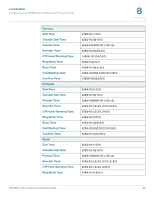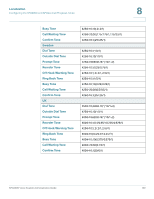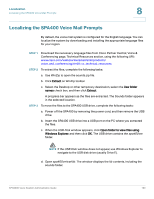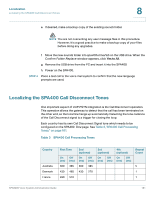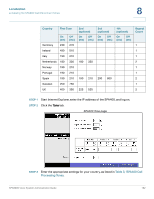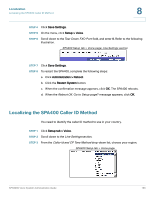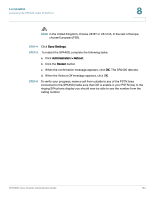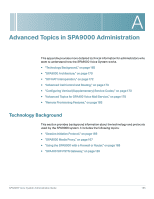Linksys SPA-841 Cisco SPA9000 Voice System Administration Guide - Page 162
Localizing the SPA400 Voice Mail Prompts
 |
View all Linksys SPA-841 manuals
Add to My Manuals
Save this manual to your list of manuals |
Page 162 highlights
Localization Localizing the SPA400 Voice Mail Prompts 8 Localizing the SPA400 Voice Mail Prompts By default, the voice mail system is configured for the English language. You can localize the system by downloading and installing the appropriate language files for your region. STEP 1 Download the necessary language files from Cisco Partner Central, Voice & Conferencing page, Technical Resources section, using the following URL: www.cisco.com/web/partners/sell/smb/products/ voice_and_conferencing.html#~vc_technical_resources STEP 2 To extract the files, complete the following tasks: a. Use WinZip to open the sounds.zip file. b. Click Extract on WinZip toolbar. c. Select the Desktop or other temporary destination, select the Use folder names check box, and then click Extract. A progress bar appears as the files are extracted. The Sounds folder appears in the selected location. STEP 3 To move the files to the SPA400 USB drive, complete the following tasks: a. Power off the SPA400 by removing the power cord, and then remove the USB drive. b. Insert the SPA400 USB drive into a USB port on the PC where you extracted the files. c. When the USB Disk window appears, click Open folder to view files using Windows Explorer, and then click OK. The USB drive contains the spa400vm folder. NOTE If the USB Disk window does not appear, use Windows Explorer to navigate to the USB disk drive (usually Drive E). d. Open spa400vm\var\lib. The window displays the lib contents, including the sounds folder. SPA9000 Voice System Administration Guide 160