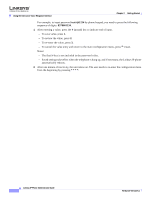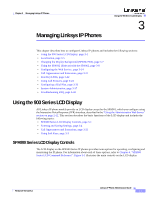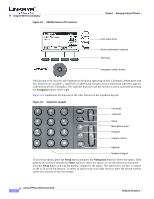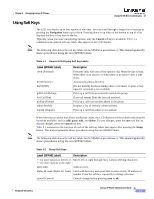Linksys SPA922 Cisco Small Business IP Phone SPA9X1 Administration Guide - Page 47
Entering and Saving Settings, Label SPA962 Label, Description, Input Mode, Soft Key, Cursor appending
 |
UPC - 745883570836
View all Linksys SPA922 manuals
Add to My Manuals
Save this manual to your list of manuals |
Page 47 highlights
Using the 900 Series LCD Display Table 3-2 Setup Soft Keys Label (SPA962 Label) change (Change) clear (Clear) copy (Copy) delChr (DeleteChr) delete (Delete) dial (Dial) edit (Edit) ok (OK) paste (Paste) play (Play) save (Save) select (Select) y/n (Y/N) Chapter 3 Managing Linksys IP Phones Description Changes the ring tone feature. Clears the entire entry. In a directory, use the Navigation button to highlight an entry, then press to copy an entry. Deletes the last character entered. Deletes an entry. Places a call to the number highlighted on the LCD screen. Edits part of an entry. Confirms an operation. Use the Navigation button to highlight an entry in the personal directory and press paste to place a copied entry Plays ring tones. Saves changes. Chooses an item to change or view. Toggles between yes and no settings. Entering and Saving Settings The SPA900 Series phone GUI lets you enter alphanumeric and numeric inputs. You can enter the following data types into the phone: • Numeric string, such as a phone number when dialing • Alphanumeric string, such a name when adding a directory entry • IP address, such as a DNS server IP address • Boolean (y/n), such as enabling or disabling the DHCP option or selecting a preferred audio device or ring tone When more than one data type applies to an entry, the phone shows a soft key for switching input modes among the types: you can scroll through the available types, such as num, alpha, or IP. The cursor also changes according to Table 3-3, to indicate your current input mode: Table 3-3 Input Modes Input Mode Numeric Alphanumeric IP Address Soft Key num alpha IP Cursor (appending) Blinking underscore _ Blinking full-height block ¶ Blinking half-height block . Cursor (inserting) Blinking vertical line | Blinking open rectangle . Blinking half rectangle . Linksys IP Phone Administrator Guide 3-4 Firmware Version 5.1