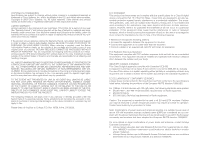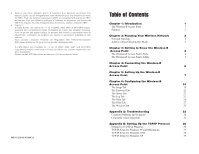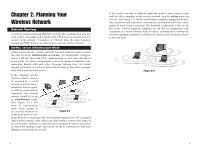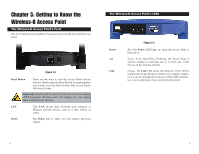Linksys WAP11 User Guide - Page 6
Getting to Know the Wireless-B Access Point - utility
 |
UPC - 745883551392
View all Linksys WAP11 manuals
Add to My Manuals
Save this manual to your list of manuals |
Page 6 highlights
Chapter 3: Getting to Know the Wireless-B Access Point The Wireless-B Access Point's Ports The Access Point's ports and Reset button are located on the Access Point's rear panel. Figure 3-1 Reset Button There are two ways to reset the Access Point's factory defaults. Briefly press the Reset Button for approximately ten seconds, or use the Password tab of the Access Point's Web-based Utility. Important: Resetting the Access Point will erase all of your settings (WEP Encryption, Wireless, and LAN settings, etc.) and replace them with the factory defaults. LAN Power This LAN (Local Area Network) port connects to Ethernet network devices, such as a hub, switch, or router. The Power port is where you will connect the power adapter. TThe Wireless-B Access Point's LEDs Power Act Link Figure 3-2 Red. The Power LED lights up when the Access Point is powered on. Green. If the Act LED is flickering, the Access Point is actively sending or receiving data to or from one of the devices on the wireless network. Orange. The Link LED serves two purposes. If the LED is continuously lit up, the Access Point is successfully connected to a device through the LAN port. If the LED is flickering, it is an indication of any wired network activity. 4 5