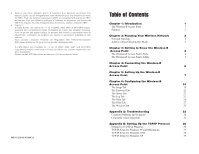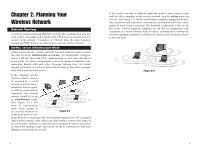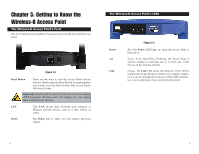Linksys WAP11 User Guide - Page 8
Setup Wizard., Enter Network Password, Password
 |
UPC - 745883551392
View all Linksys WAP11 manuals
Add to My Manuals
Save this manual to your list of manuals |
Page 8 highlights
4. The next screen to appear, shown in Figure 5-3, will display a list of access points on your network, along with the status information for each access point. If there is only one access point on your network, it will be the only one displayed. If there are more than one displayed, select the Access Point by clicking on it, and click the Yes button to continue or No to exit the Setup Wizard. Figure 5-1 3. You can configure the Access Point through any PC connected to your wired network. Make sure the Access Point is connected to one of your network switches or hubs. Click the Next button to continue or Exit to exit the Setup Wizard. Figure 5-3 5. On the Enter Network Password screen, enter the default password, admin, in the Password field. Then click the OK button. For added security, remember to change this password later through the Web-based Utility's Password screen. Figure 5-2 8 Figure 5-4 9