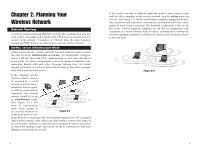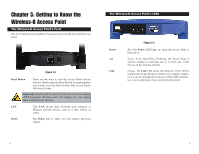Linksys WAP11 User Guide - Page 9
Automatically, Static IP, Subnet Mask, Basic Wireless Settings, Basic Settings, AP Name - default ip
 |
UPC - 745883551392
View all Linksys WAP11 manuals
Add to My Manuals
Save this manual to your list of manuals |
Page 9 highlights
6. As shown in Figure 5-5, the Basic Settings screen will appear next. Enter a unique name in the AP Name field. From the Network Setting drop-down menu, select Automatically if your network has a router or other DHCP server, or select Static IP if your network does not have a DHCP server. If you selected Static IP, then enter an IP Address and Subnet Mask appropriate for your network. Click the Next button to continue or Back to return to the previous page. 7. As shown in Figure 5-6, the Basic Wireless Settings screen will now appear. Enter your wireless network's SSID, and select the channel at which the network broadcasts its wireless signal. Then, click the Next button to continue or Back to return to the previous page. Figure 5-5 • AP Name. You may assign any name to the Access Point. Unique, memorable names are helpful, especially if you are using multiple access points on the same wireless network. • Network Setting. Select Automatically if the Access Point will be assigned an IP address by your network router. Select Static IP if you will assign the Access Point a fixed IP address. • IP Address. This IP address must be unique to your network. (The default IP address is 192.168.1.251.) As this is a private IP address, there is no need to purchase a separate IP address from your service provider. • Subnet Mask. The Access Point's Subnet Mask must be the same as your wired network. 10 Figure 5-6 • SSID. The SSID is the unique name shared among all devices in a wire- less network. The SSID must be identical for all devices in the wireless network. It is case-sensitive and must not exceed 32 characters, which may be any keyboard character. • Channel. Select the appropriate channel from the list provided to correspond with your network settings. All devices in your wireless network must use the same channel in order to function correctly. 11