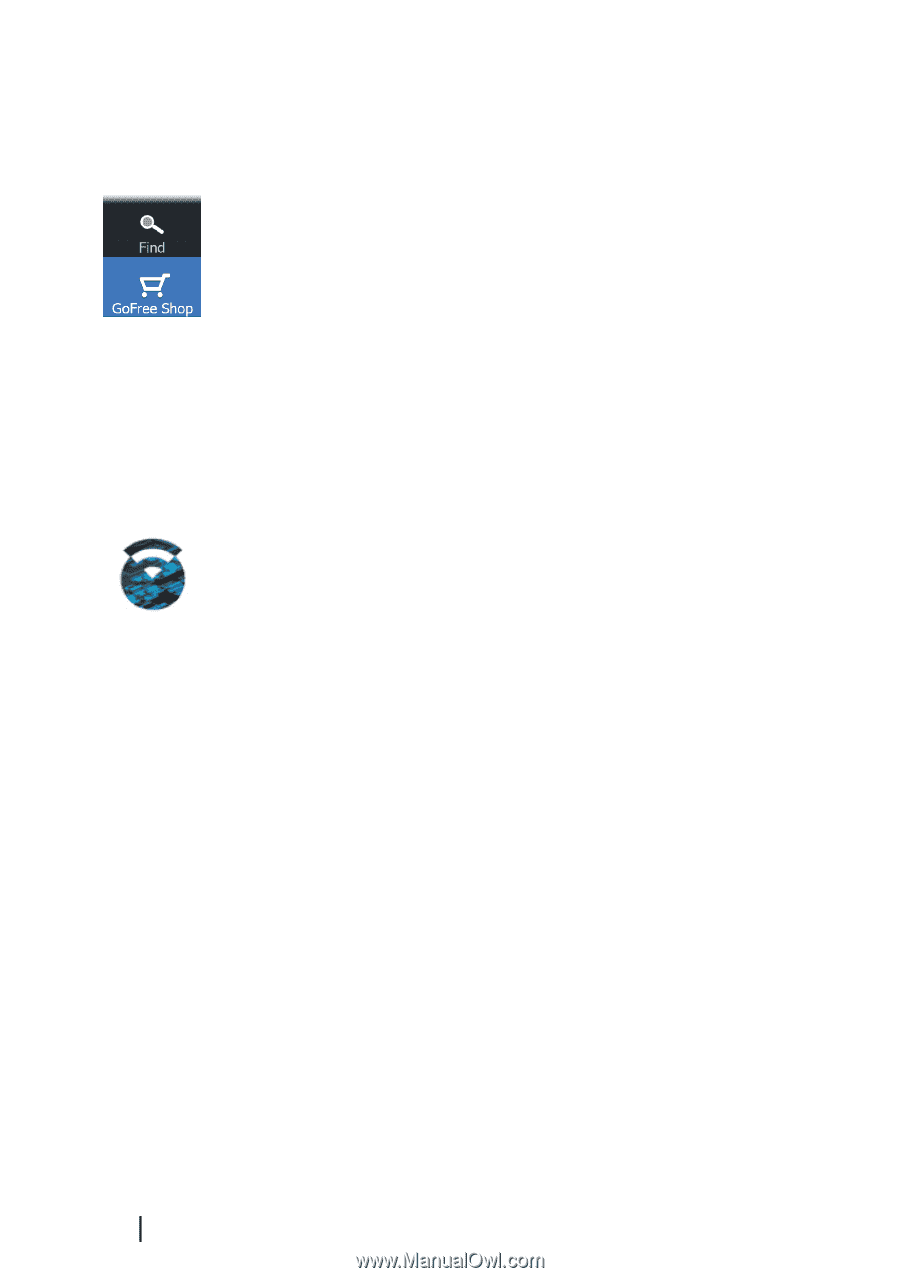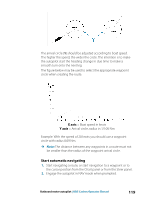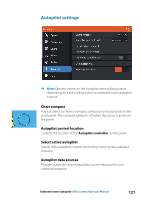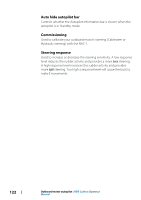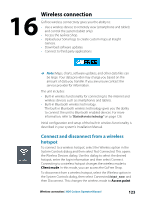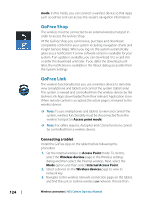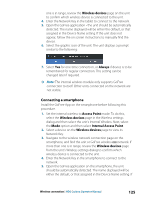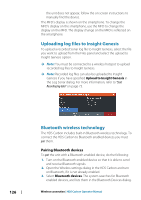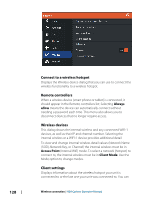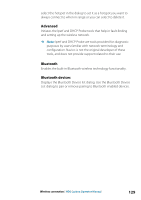Lowrance HDS-12 Carbon Operators Manual EN - Page 124
GoFree Shop, GoFree Link, Connecting a tablet
 |
View all Lowrance HDS-12 Carbon manuals
Add to My Manuals
Save this manual to your list of manuals |
Page 124 highlights
124 mode. In this mode, you can connect a wireless device so that Apps such as GoFree Link can access the vessel's navigation information. GoFree Shop The wireless must be connected to an external wireless hotspot in order to access the GoFree Shop. At the GoFree Shop you can browse, purchase and download compatible content for your system including navigation charts and Insight Genesis Maps. When you log on, the system automatically gives you a notification if a new software version is available for your system. If an update is available, you can download it to a card slot or defer the download until later. If you defer the download until later, the notification is available in the About dialog accessible from the System Settings. GoFree Link The wireless functionality lets you use a wireless device to remotely view (smartphone and tablet) and control the system (tablet only). The system is viewed and controlled from the wireless device by the GoFree Link Apps downloaded from their relevant Application store. When remote control is accepted, the active page is mirrored to the wireless device. Ú Note: To use smartphones and tablets to view and control the system, wireless functionality must be disconnected from the wireless hotspot (in Access point mode). Ú Note: For safety reasons, Autopilot and CZone functions cannot be controlled from a wireless device. Connecting a tablet Install the GoFree App on the tablet before following this procedure. 1. Set the internal wireless to Access Point mode. To do this, select the Wireless devices page in the Wireless settings dialog and then select the Internal wireless. Next, select the Mode option and then select Internal Access Point. 2. Select a device on the Wireless devices page to view its network key. 3. Navigate to the wireless network connection page on the tablet, and find the unit or GoFree wireless xxxx network. If more than Wireless connection | HDS Carbon Operator Manual