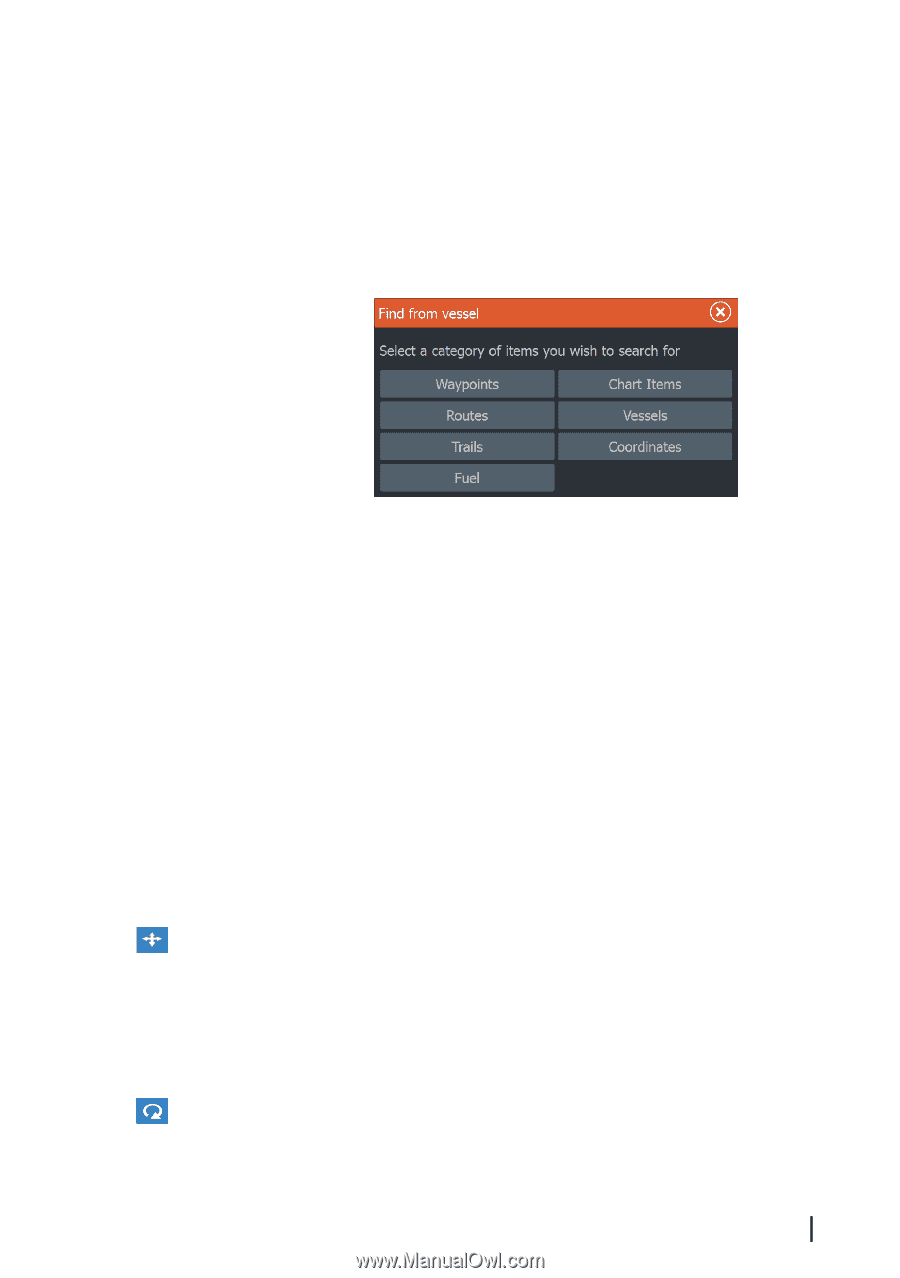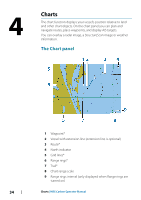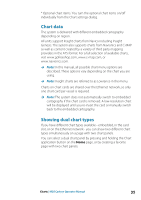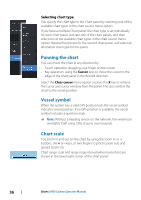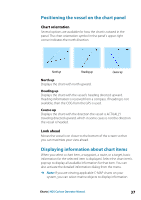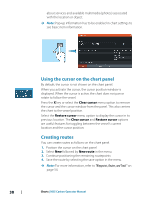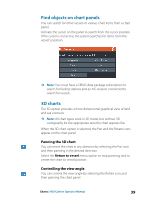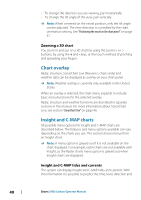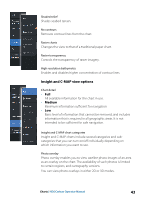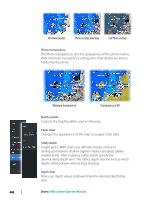Lowrance HDS-12 Carbon Operators Manual EN - Page 39
Find objects on chart panels, 3D charts, Panning the 3D chart, Controlling the view angle
 |
View all Lowrance HDS-12 Carbon manuals
Add to My Manuals
Save this manual to your list of manuals |
Page 39 highlights
Find objects on chart panels You can search for other vessels or various chart items from a chart panel. Activate the cursor on the panel to search from the cursor position. If the cursor is not active, the system searches for items from the vessel's position. Ú Note: You must have a SIRIUS data package subscription to search for fueling stations and an AIS receiver connected to search for vessels. 3D charts The 3D option provides a three dimensional graphical view of land and sea contours. Ú Note: All chart types work in 3D mode, but without 3D cartography for the appropriate area the chart appears flat. When the 3D chart option is selected, the Pan and the Rotate icons appear on the chart panel. Panning the 3D chart You can move the chart in any direction by selecting the Pan icon and then panning in the desired direction. Select the Return to vessel menu option to stop panning, and to center the chart to vessel position. Controlling the view angle You can control the view angle by selecting the Rotate icon and then panning the chart panel. Charts | HDS Carbon Operator Manual 39