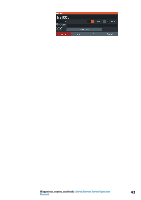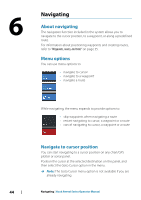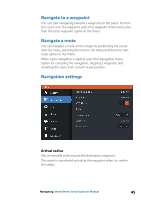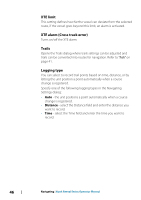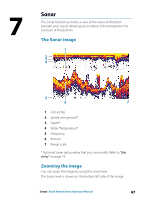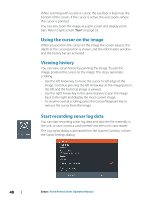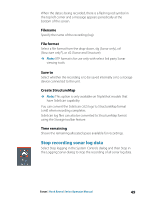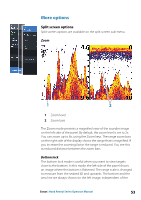Lowrance HOOK Reveal 7 SplitShot HOOK Reveal Series Operator Manual - Page 48
Using the cursor on the image, Viewing history, Start recording sonar log data
 |
View all Lowrance HOOK Reveal 7 SplitShot manuals
Add to My Manuals
Save this manual to your list of manuals |
Page 48 highlights
When zooming with no active cursor, the sea floor is kept near the bottom of the screen. If the cursor is active, the unit zooms where the cursor is pointed. You can also zoom the image as a split screen and display zoom bars. Refer to split screen "Zoom" on page 53. Using the cursor on the image When you position the cursor on the image the screen pauses, the depth at the cursor position is shown, and the information window and the history bar are activated. Viewing history You can view sonar history by panning the image. To pan the image, position the cursor on the image. This stops automatic scrolling. • Use the left Arrow key to move the cursor to left edge of the image. Continue pressing the left Arrow key so the image pans to the left and the historical image is viewed. • Use the right Arrow key in the same manner to pan the image back to the right and display the most current image. • To resume normal scrolling, press the Cursor/Waypoint key to remove the cursor from the image. Start recording sonar log data You can start recording sonar log data and save the file internally in the unit, or save it onto a card inserted into the unit's card reader. The Log sonar dialog is activated from the System Controls, or from the Sonar Settings dialog. 48 Sonar | Hook Reveal Series Operator Manual