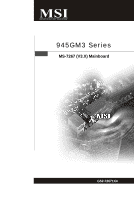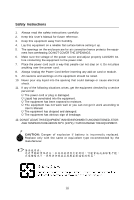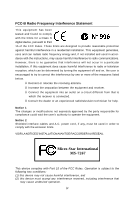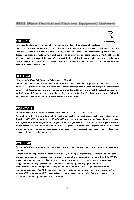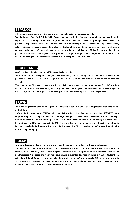MSI 945GM3-F User Guide
MSI 945GM3-F - Motherboard - Micro ATX Manual
 |
UPC - 816909037449
View all MSI 945GM3-F manuals
Add to My Manuals
Save this manual to your list of manuals |
MSI 945GM3-F manual content summary:
- MSI 945GM3-F | User Guide - Page 1
945GM3 Series MS-7267 (V3.X) Mainboard G52-72671X4 i - MSI 945GM3-F | User Guide - Page 2
. Alternatively, please try the following help resources for further guidance. Visit the MSI website for FAQ, technical guide, BIOS updates, driver updates, and other information: http://www.msi.com.tw/program/service/faq/ faq/esc_faq_list.php Contact our technical staff at: [email protected] ii - MSI 945GM3-F | User Guide - Page 3
1. Always read the safety instructions carefully. 2. Keep this User's Manual for future reference. 3. Keep this . 11. If any of the following situations arises, get the equipment checked by a service personnel: † The power cord or plug is damaged. † Liquid has penetrated into the equipment - MSI 945GM3-F | User Guide - Page 4
if not installed and used in accordance with the instructions, may cause harmful interference to radio communications. However, limits. VOIR LANOTICE D'INSTALLATIONAVANT DE RACCORDER AU RESEAU. Micro-Star International MS-7267 This device complies with Part 15 of the FCC Rules. Operation is subject - MSI 945GM3-F | User Guide - Page 5
WEEE (Waste Electrical and Electronic Equipment) Statement v - MSI 945GM3-F | User Guide - Page 6
vi - MSI 945GM3-F | User Guide - Page 7
vii - MSI 945GM3-F | User Guide - Page 8
Support ...ii Safety Instructions MSI Special Feature 1-6 Core Center 1-6 Chapter 2 Getting Started 1-1 Quick Components Guide 2-2 CPU (Central Processing Unit 2-3 Introduction to LGA 775 CPU 2-3 CPU & Cooler Installation 2-4 Memory : CD_IN1 2-15 Front Panel Audio Connector: JAUD1 2-16 SPDIF- - MSI 945GM3-F | User Guide - Page 9
Optimized Defaults 3-22 BIOS Setting Password 3-23 Appendix A Realtek ALC883 Audio A-1 Installing the Realtek HD Audio Driver A-2 Installation for W indows 2000/XP A-3 Software Configuration A-4 Sound Effect A-5 Mixer ...A-8 Audio I/O ...A-12 Microphone A-16 3D Audio Demo A-17 Information - MSI 945GM3-F | User Guide - Page 10
you for choosing the 945GM3 Series (MS-7267) v3.x Mic ro-AT X mainboard. The 945G M 3 Series mainboard is based on Intel® 945G and Intel® ICH7 chipset for optimal system efficiency. Designed to fit the advanced Intel® Pentium 4 Series LGA775 processor, the 945GM3 Series mainboard delivers a high - MSI 945GM3-F | User Guide - Page 11
CPU, please visit http://www.msi.com.tw/ program/products/mainboard/mbd/pro_mbd_cpu_support.php Supported FSB - 1066/ 800/ 533 MHz Chipset - North Bridge: Intel® 945G chipset - South Bridge: Intel® ICH7 chipset Memory Support - DDRII 400/ 533/ 667 SDRAM (2GB Max) - 2 DDRII DIMMs (240pin / 1.8V) LAN - MSI 945GM3-F | User Guide - Page 12
- 1 PS/2 mouse port - 1 PS/2 keyboard port. - 1 serial port (COM1) - 1 parallel port supporting SPP/EPP/ECP mode - 1 VGA port - 4 USB 2.0 Ports - 1 LAN jack - 6 audio jacks On-Board Pinheaders - 1 COM pinheader (optional) - 1 IrDA pinheader - 2 USB 2.0 pinheaders - 1 SPDIF-out pinheader (optional - MSI 945GM3-F | User Guide - Page 13
Out Winbond I/O ATX1 JCOM2 ( op t io n al ) LAN Chip (optional) PCI3 PCIE_X16 PCI2 ALC883 PCI1 JAUD1 CD_IN1 JSPD1 ( Op tio na l) Intel 945G FDD1 SYS FA N1 PWRFAN1 BATT + BIOS JB AT1 JFP2 JFP1 JUSB2 JUSB1 IDE 1 945GM3 (MS-7267 v3.X) Series Micro-ATX Mainboard S ATA 4 SATA1 SATA2 SATA3 - MSI 945GM3-F | User Guide - Page 14
Packing Checklist Getting Started MSI motherboard MSI Driver/Utility CD SATA Cable Power Cable Standard Cable for IDE Devices Back IO Shield User's Guide * The pictures are for reference only and may vary from the packing contents of the product you purchased. 1-5 - MSI 945GM3-F | User Guide - Page 15
MS-7267 Mainboard MSI Special Feature Core Center The Core Center is a new utility you can find Vcore, 3.3V, +5V and 12V. In the right side it shows the current PC hardware status such as the CPU & system temperatures and all fans speeds. W hen you click the red triangles in the left and right sides, - MSI 945GM3-F | User Guide - Page 16
sub-menu, you can configure the settings of FSB, Vcore, Memory Voltage and AGP Voltage by clicking the radio button next to configured. Also you may click "Auto" to start testing the maximum CPU overclocking value. The CPU FSB will automatically increase the testing value until the PC reboots. Or - MSI 945GM3-F | User Guide - Page 17
Hardware Setup Chapter 2 Hardware Setup This chapter provides you with the information about hardware setup procedures. While doing the installation, be careful in holding the components and follow the installation procedures. For some components, if you install in the wrong orientation, the - MSI 945GM3-F | User Guide - Page 18
MS-7267 Mainboard Quick Components Guide ATX1, p.2-9 JCI1, p2-14 JPW1, p.2-9 JCOM2, p.2-18 CPU, p.2-3 DIMM1/2, p.2-7 CPUFAN1, p2-14 Back Panel, p.2-10 JIR1, p.2-18 PCIE_X16, p.2-20 PCI 1~3, p.2-20 JAUD1, p.2-16 IDE1, p.2-12 SYSFAN1, p.2-14 PWRFAN1, p.2-14 S ATA1~ 4, p.2-13 JFP1/JFP2, p.2- - MSI 945GM3-F | User Guide - Page 19
or unplug the power supply's power cord from the grounded outlet first to ensure the safety of CPU. Introduction to LGA 775 CPU The pin-pad side of LGA 775 CPU. The surface of LGA 775 CPU. Remember to apply some silicone heat transfer compound on it for better heat dispersion. Alignment Key - MSI 945GM3-F | User Guide - Page 20
MS-7267 Mainboard CPU & Cooler Installation W hen you are installing the CPU, make sure the CPU has a cooler attached on the top to prevent overheating. If you do not have the cooler, contact your dealer to purchase and install them before - MSI 945GM3-F | User Guide - Page 21
Setup 5. Lift the load lever up and open the load plate. 6. After confirming the CPU direction for correct mating, put down the CPU in the socket housing frame. Be sure to grasp on the edge of the CPU base. Note that the alignment keys are matched. alignment key 7. Visually inspect if the - MSI 945GM3-F | User Guide - Page 22
MS-7267 Mainboard 9. Press down the load lever lightly onto the load plate, and inserted. locking switch Important 1. Check the information in BIOS (Chapter 3) for the CPU temperature. 2. Whenever CPU is not installed, always protect your CPU socket pin with the plastic cap covered (shown in - MSI 945GM3-F | User Guide - Page 23
The mainboard provides two 240-pin non-ECC DDRII DIMMs and supports dualchannel technology up to 2GB system memory. For more information on compatible components, please visit http://www.msi.com.tw/ p ro gr a m/ pr od u c t s / m ainb o ar d/ mb d /p ro _ mb d_ t rp _lis t .p hp . DDRII 240-pin - MSI 945GM3-F | User Guide - Page 24
MS-7267 Mainboard Installing DDRII Modules 1. The memory module has only one notch on the center and will only fit in the right orientation. 2. Insert the memory module vertically into the DIMM slot. Then push it in until the golden finger on the memory module is deeply inserted in the socket. - MSI 945GM3-F | User Guide - Page 25
+3.3V 23 +5V 24 GND pin 13 pin 12 ATX 12V Power Connector: JPW1 This 12V power connector is used to provide power to the CPU. JPW1 Pin Definition 3 4 1 2 JPW1 PIN SIGNAL 1 GND 2 GND 3 12V 4 12V Important 1. Maker sure that all the connectors are connected to proper ATX power - MSI 945GM3-F | User Guide - Page 26
MS-7267 Mainboard Back Panel Mouse Parallel LAN L-In RS-Out L-Out CS-Out Keyboard Serial Port mouse, or other USB-compatible devices. LAN (RJ-45) Jack The standard RJ-45 jack is for connection to single Local Area Network (LAN). You can connect a network cable to it. Activity Indicator Link - MSI 945GM3-F | User Guide - Page 27
. You can differentiate the color of the audio jacks for different audio sound effects. Green audio jack - Line Out, is a connector for speakers or headphones. Blue audio jack - Line In, is used for external CD player, tapeplayer or other audio devices. Pink audio jack - Mic In, is a connector for - MSI 945GM3-F | User Guide - Page 28
MS-7267 Mainboard Connectors Floppy Disk Drive Connector: FDD1 This standard FDD connector supports 360K, 720K, 1.2M, 1.44M and 2.88M floppy disk types. FDD1 Hard Disk Connector: IDE1 The mainboard provides a one-channel Ultra ATA 100 bus Master IDE controller that supports setting instructions. 2-12 - MSI 945GM3-F | User Guide - Page 29
SATA4 SATA1~SATA4 are high-speed Serial ATA interface ports. Each supports serial ATA II data rates of 300MB/s. Both connectors are 1 hard disk device. SATA4 SATA3 SATA1 SATA2 Serial ATAII cable Connect to SATA connector Take out the dust cover and connect to the hard disk devices Important - MSI 945GM3-F | User Guide - Page 30
MS-7267 Mainboard Fan Power Connectors: CPUFAN1, SYSFAN1, PWRFAN1 The fan power connectors support Hardware Monitor chipset on-board, you must use a specially designed fan with speed sensor to take advantage of the CPU fan c CPU fans at Intel® official website or consult the vendors for proper CPU - MSI 945GM3-F | User Guide - Page 31
provided for CD-ROM audio. L GND R Hardware Setup Front Panel Connectors: JFP1/JFP2 The mainboard provides two front panel connectors for electrical connection to the front panel switches and LEDs. The JFP1 is compliant with Intel® Front Panel I/O Connectivity Design Guide. JFP1 10 Power Switch - MSI 945GM3-F | User Guide - Page 32
MS-7267 Mainboard Front Panel Audio Connector: JAUD1 The JAUD1 front panel audio connector allows you to connect the front panel audio and is compliant with Intel® Front Panel I/O Connectivity Design Guide from the High Definition Audio CODEC jack detection resistor network 8 KEY Connector Key - MSI 945GM3-F | User Guide - Page 33
Front USB Connectors: JUSB1, JUSB2 The mainboard provides two USB 2.0 pinheaders (optional USB 2.0 bracket available) that are compliant with Intel® I/O Connectivity Design Guide. USB 2.0 technology increases data transfer rate up to a maximum throughput of 480Mbps, which is 40 times faster than USB - MSI 945GM3-F | User Guide - Page 34
MS-7267 Mainboard IrDA Infrared Module Header: JIR1 The connector allows you to connect to IrDA Infrared module. You must configure the setting through the BIOS setup to use the IR function. JIR1 is compliant with Intel® Front Panel I/O Connectivity Design Guide. 65 JIR1 21 Pin Definition Pin - MSI 945GM3-F | User Guide - Page 35
Hardware Setup Jumpers Clear CMOS Jumper: JBAT1 There is a CMOS RAM onboard that has a power supply from external battery to keep the data of system configuration. With the CMOS RAM, the system can automatically boot OS every time it is turned on. If you want to clear the system configuration, set - MSI 945GM3-F | User Guide - Page 36
MS-7267 Mainboard Slots PCI be designed to deliver highest performance in video, graphics, multimedia and other sophisticated applications x16 Slot PCI (Peripheral Component Interconnect) Slots The PCI slots support LAN cards, SCSI cards, USB cards, and other add-on cards or BIOS configuration. 2-20 - MSI 945GM3-F | User Guide - Page 37
Hardware Setup PCI Interrupt Request Routing The IRQ, acronym of interrupt request line and pronounced I-R-Q, are hardware lines over which devices can send interrupt signals to the microprocessor. The PCI IRQ pins are typically connected to the PCI bus pins as follows: PCI Slot 1 PCI Slot 2 PCI - MSI 945GM3-F | User Guide - Page 38
This chapter provides information on the BIOS Setup program and allows you to configure the system for optimum use. You may need to run the Setup program when: ² An error message appears - MSI 945GM3-F | User Guide - Page 39
in this chapter are under continuous update for better system performance. Therefore, the description may be slightly different from the latest BIOS and should be held for reference only. 2. Upon boot-up, the 1st line appearing after the memory count is the BIOS version. It is usually in the - MSI 945GM3-F | User Guide - Page 40
control keys to enter values and move from field to field within a sub-menu. If you want to return to the main menu, just press the . General Help The BIOS setup program provides a General Help screen. You can call up this screen from any menu by simply pressing . The - MSI 945GM3-F | User Guide - Page 41
MS-7267 Mainboard The Main Menu Standard CMOS Features Use this menu for basic system configurations, such as time, date etc. Advanced BIOS Features Use this menu to setup the items of special enhanced features. Advanced Chipset Setup Use this menu to change the values in the chipset supports PnP - MSI 945GM3-F | User Guide - Page 42
this menu to load the default values set by the mainboard manufacturer specifically for optimal performance of the mainboard. BIOS Setting Password Use this menu to set the password for BIOS. Save Changes & Exit Save changes to CMOS and exit setup. Exit Without Saving Abandon all changes and exit - MSI 945GM3-F | User Guide - Page 43
MS-7267 Mainboard Standard CMOS Features System Date This allows you to set the system to the date that you want (usually the current date). The format is . day Day of the week, from Sun to Sat, determined by BIOS. Read-only. month The month from Jan. through Dec. - MSI 945GM3-F | User Guide - Page 44
doesn't stop for any detected error. The system doesn't stop for a keyboard error. System Information Press to enter the sub-menu. It shows the CPU information, BIOS version and memory status of your system (read only). 3-7 - MSI 945GM3-F | User Guide - Page 45
MS-7267 Mainboard Advanced BIOS Disable Bit Execute Disable Bit allows the processor to classify areas in memory by where application code can execute and where it cannot. W hen a , preventing damage or worm propagation. Intel(R) SpeedStep(tm) tech. The Intel SpeedStep technology allows you to set - MSI 945GM3-F | User Guide - Page 46
the dual core function. It only available for dual core CPU. ACPI APIC support This item is to activate the ACPI (Advanced Configuration and Boot Device The items allow you to set the sequence of boot devices where BIOS attempts to load the disk operating system. Boot From Other Device Setting the - MSI 945GM3-F | User Guide - Page 47
MS-7267 Mainboard Advanced Chipset Setup Initiate Graphic Adapter This setting specifies which VGA card much system RAM can be allocated to AGP for video purposes. The aperture is a portion of the PCI memory address range dedicated to graphics memory address space. Host cycles that hit the aperture - MSI 945GM3-F | User Guide - Page 48
BIOS Setup USB Functions This setting is used to enable/disable the USB ports. USB 2.0 Controller Set to [Enabled] if you need to use any USB 2.0 device in the operating system that does not support or have any USB 2.0 driver installed, such as DOS and SCO Unix. USB Keyboard Legacy Support - MSI 945GM3-F | User Guide - Page 49
MS-7267 Mainboard On-Chip ATA Devces Press to enter the sub-menu and the Set this option to detect the cable type. ATA/IDE Configuration, Configure SATA as These 2 items allow you to select the ATA/IDE and SATA configuration. Select [Disabled] in ATA/IDE Configuration if you want to disable - MSI 945GM3-F | User Guide - Page 50
1 (COM 1) / Serial Port 2 (COM 2). Selecting [Auto] allows BIOS to automatically determine the correct base I/O port address. Serial Port2 M ode This Choosing [ECP + EPP] will allow the onboard parallel port to support both the ECP and EPP modes simultaneously. Parallel Port IRQ This item allows you - MSI 945GM3-F | User Guide - Page 51
MS-7267 modes for ACPI function. If your operating system supports ACPI, such as W indows 98SE, W CPU or chipset) and hardware maintains all system context. The S3 sleep mode is a lower power state where the in formation of system configuration and open applications/ files is saved to main memory - MSI 945GM3-F | User Guide - Page 52
Yes] allows BIOS to call VGABIOS driver of the card does not support the initialization feature, the display may work abnormally or not function after resuming from S3. Suspend Time Out (Minute) If system activity is not detected for the length of time specified in this field, all devices except CPU - MSI 945GM3-F | User Guide - Page 53
MS-7267 Mainboard Keyboard Password If Resume By PS/2 Keyboard is set to [Specific Key], then you can set a password in the field for the PS/2 keyboard - MSI 945GM3-F | User Guide - Page 54
items specify the IRQ line for each PCI slot. Selecting [Auto] allows BIOS to automatically determine the IRQ line for each PCI slot. IRQ Resource Setup of available IRQs passed to devices that are configurable by the system BIOS. The available IRQ pool is determined by reading the ESCD NVRAM. - MSI 945GM3-F | User Guide - Page 55
MS-7267 Mainboard DM A Resource Setup Press to enter the sub-menu. DMA Channel 0/1/3/5/6/7 These items specify the bus that the system DMA (Direct Memory Access) channel is using. The settings determine if BIOS will interrupt itself and perform the service required by the I/O device. 3-18 - MSI 945GM3-F | User Guide - Page 56
H/W Monitor BIOS Setup Chassis Intrusion The field enables or disables the feature of the fan speed automatically depending on the current temperature to keep it with in a specific range. CPU/System Temperature, CPU FAN Speed, Vcore, +12V, +5V, +3.3V, VBAT These items display the current status - MSI 945GM3-F | User Guide - Page 57
MS-7267 Mainboard Cell_Menu Adjusted CPU Clock This item shows the CPU clock which had been adjusted. Read only. Adjust CPU FSB Frequency This item allows you to select the CPU Front Side Bus clock frequency (in MHz) and overclock the processor by adjusting the FSB clock to a higher frequency. - MSI 945GM3-F | User Guide - Page 58
BIOS Setup Adjust PCI Express Frequency This item allows you to select the PCI Express clock frequency (in MHz) and overclock the processor by adjusting the PCI Express clock to a higher frequency. Adjust PCI Frequency This item allows you to select the PCI clock frequency (in MHz) and overclock the - MSI 945GM3-F | User Guide - Page 59
MS-7267 Mainboard Load Optimized Defaults The Optimized Defaults are the default values set by the mainboard manufacturer specifically for optimal performance of the mainboard. W hen you - MSI 945GM3-F | User Guide - Page 60
BIOS Setup BIOS Setting Password W hen you select this function, a message as below will appear on the screen: Type the password, up to 6 characters in length, and press . The password typed now will replace any previously set password from CMOS memory. You will be prompted to confirm the - MSI 945GM3-F | User Guide - Page 61
Realtek ALC883 Audio Appendix A Realtek ALC883 Audio The Realtek ALC883 provides 10-channel DAC that simultaneously supports 7.1 sound playback and 2 channels of independent stereo sound output (multiple streaming) through the Front-Out-Left and Front-OutRight channels. A-1 - MSI 945GM3-F | User Guide - Page 62
MS-7267 Mainboard Installing the Realtek HD Audio Driver You need to install the driver for Realtek ALC883 codec to function properly before you can get access to 2-, 4-, 6-, 8- channel or 7.1+2 channel audio operations. Follow the procedures described below to install the drivers for different - MSI 945GM3-F | User Guide - Page 63
Realtek ALC883 Audio 3. Click Next to install the Realtek High Definition Audio Driver. 4. Click Finish to restart the system. Click here Select this option Click here A-3 - MSI 945GM3-F | User Guide - Page 64
MS-7267 Mainboard Software Configuration After installing the audio driver, you are able to use the 2-, 4-, 6- or 8- channel audio feature now. Click the audio icon from the system tray at the lower-right corner of the screen to activate the HD Audio Configuration. It is also available to enable the - MSI 945GM3-F | User Guide - Page 65
from the Environment list. Environment Simulation You will be able to enjoy different sound experience by pulling down the arrow, totally 23 kinds of sound effect will be shown for selection. Realtek HD Audio Sound Manager also provides five popular settings "Stone Corridor", "Bathroom", "Sewer pipe - MSI 945GM3-F | User Guide - Page 66
MS-7267 Mainboard Equalizer Selection Equalizer frees users from default settings; users may create their go back to the default setting Enable / Disable To disable, you can temporarily stop the sound effect without losing the settings Load W henever you would like to use preload settings, simply - MSI 945GM3-F | User Guide - Page 67
Frequently Used Equalizer Setting Realtek recognizes the needs that you might have. By leveraging our long experience at audio field, Realtek HD Audio Sound Manager provides you certain optimized equalizer settings that are frequently used for your quick enjoyment. [How to Use It] Other than the - MSI 945GM3-F | User Guide - Page 68
MS-7267 Mainboard Mixer In the Mixer part, you may adjust the volumes of the rear or front panel. 2. Multi-Stream Function ALC883 supports an outstanding feature called Multi-Stream, which means you may play different audio sources simultaneously and let them output respectively from the indicated - MSI 945GM3-F | User Guide - Page 69
will be played from the rear panel, which is the default setting. Then you must to select the Realtek HD Audio 2nd output from the scroll list first, and use a different program to play the second audio source (for example: use Winamp to play MP3 files). You will find that the second - MSI 945GM3-F | User Guide - Page 70
MS-7267 Mainboard 3. Playback control Tool Mute Playback device This function is to let you freely decide which ports to output the sound. And this is essential when multistreamingplayback enabled. - Realtek HD Audio Output - Realtek HD Audio 2nd Output Mute You may choose to mute single or - MSI 945GM3-F | User Guide - Page 71
Tool Mute Recording device -Realtek HD Digital input -Realtek HD Audio input Mute You may choose to mute single or multiple volume controls or to completely mute sound input. Tool - Show the following volume controls This is to let you freely decide which volume control items to be displayed - MSI 945GM3-F | User Guide - Page 72
MS-7267 Mainboard Audio I/O In this tab, you can easily configure your multi-channel audio function and speakers. You can choose a desired multi-channel operation here. a. same as your device. - If not correct, Realtek HD Audio Manager will guide you to plug the device into the correct jack. A-12 - MSI 945GM3-F | User Guide - Page 73
Disable front panel jack detection (option) Jack detection function only works with HD audio front panel. Mute rear panel output when front headphone plugged in. Enable auto popup dialogue, when device has been plugged in Once this item checked, - MSI 945GM3-F | User Guide - Page 74
MS-7267 Mainboard S/PDIF Short for Sony/Philips Digital Interface, a standard audio file transfer format. S/PDIF allows the transfer of digital audio signals from one device to another without having to be converted first to an analog format. Maintaining the viability of a digital signal prevents - MSI 945GM3-F | User Guide - Page 75
Realtek ALC883 Audio Test Speakers You can select the speaker by clicking it to test its functionality. The one you select will light up and make testing sound. If any speaker fails to make sound, then check whether the cable is inserted firmly to the connector or replace the bad speakers with - MSI 945GM3-F | User Guide - Page 76
MS-7267 Mainboard Microphone In this tab you may set the function of the microphone. Select the Noise Suppression to remove the possible noise during recording, or select Acoustic Echo Cancelltion to cancel the acoustic echo druing recording. Acoustic Echo Cancelltion prevents playback sound from - MSI 945GM3-F | User Guide - Page 77
Realtek ALC883 Audio 3D Audio Demo In this tab you may adjust your 3D positional audio before playing 3D audio applications like gaming. You may also select different environment to choose the most suitable environment you like. A-17 - MSI 945GM3-F | User Guide - Page 78
MS-7267 Mainboard Information In this tab it provides some information about this HD Audio Configuration utility, including Audio Driver Version, DirectX Version, Audio Controller & Audio Codec. You may also select the language of this utility by choosing from the Language list. Also there is a - MSI 945GM3-F | User Guide - Page 79
Hardware Setup Connecting the Speakers W hen you have set the Multi-Channel Audio Function mode properly in the software utility, connect your speakers to the correct phone jacks in accordance with the setting in software utility. n 2-Channel Mode - MSI 945GM3-F | User Guide - Page 80
MS-7267 Mainboard n 4-Channel Mode for 4-Speaker Output Back Panel 1 4 2 5 3 6 4-Channel Analog Audio Output Description: Connect two speakers to back panel's front-channel Line Out connector and two speakers to the real-channel Line Out c onn ec tor. 1 - MSI 945GM3-F | User Guide - Page 81
6-Channel Mode for 6-Speaker Output Back Panel 1 4 2 5 3 6 6-Channel Analog Audio Output Description: Connect two speakers to back panel's Line Out connector, two speakers to the rear-channel Line out connector and two speakers to the - MSI 945GM3-F | User Guide - Page 82
MS-7267 Mainboard n 8-Channel Mode for 8-Speaker Output 1 4 2 5 3 6 8-Channel Analog Audio Output 1 Line In 2 Line Out (Front channels) 3 MIC 4 Line Out (Rear surround channels) 5 Line Out (Center and Subwoofer channel) 6 Line Out (Side channels) Description: Connect
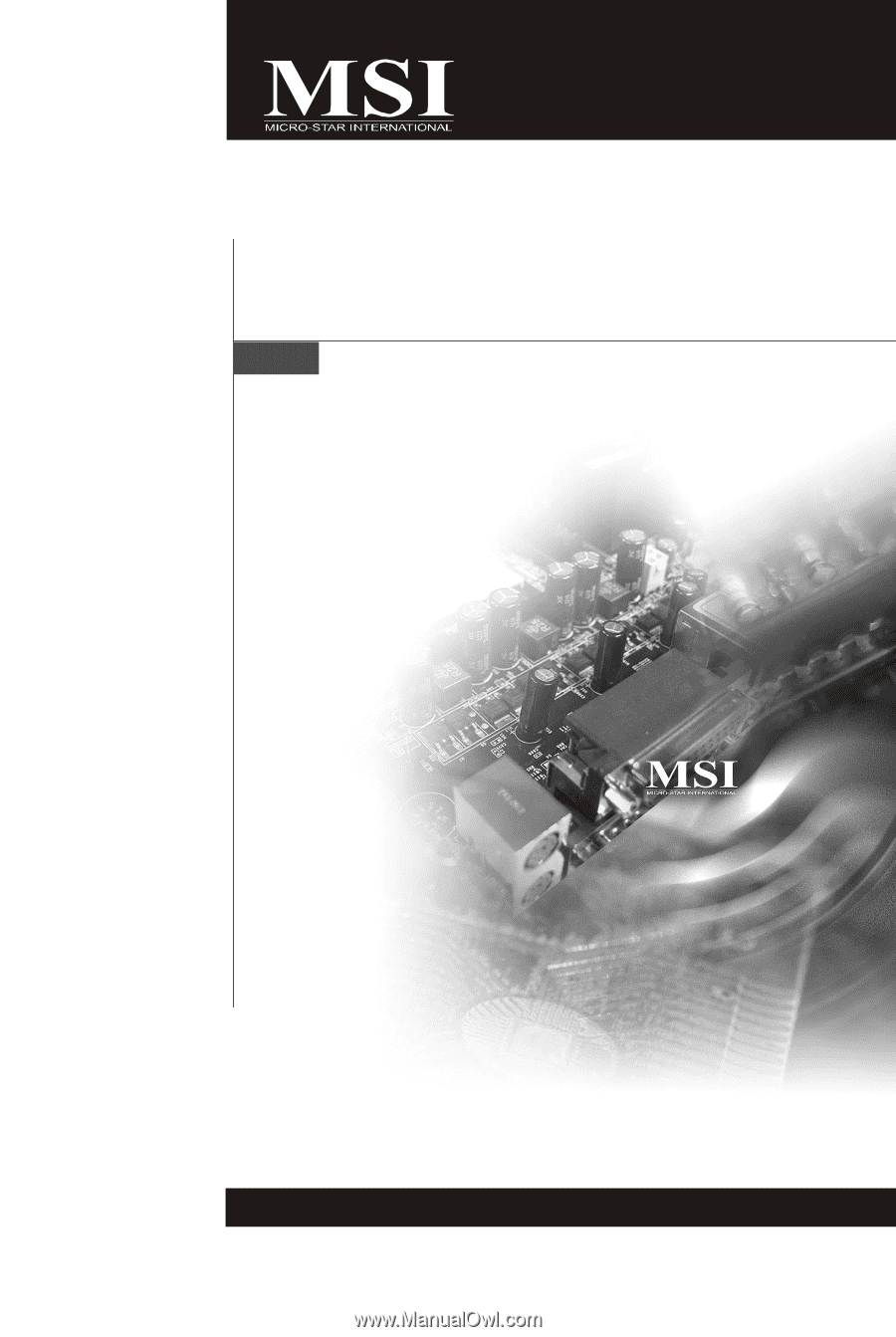
945GM3 Series
MS-7267 (V3.X) Mainboard
G52-72671X4