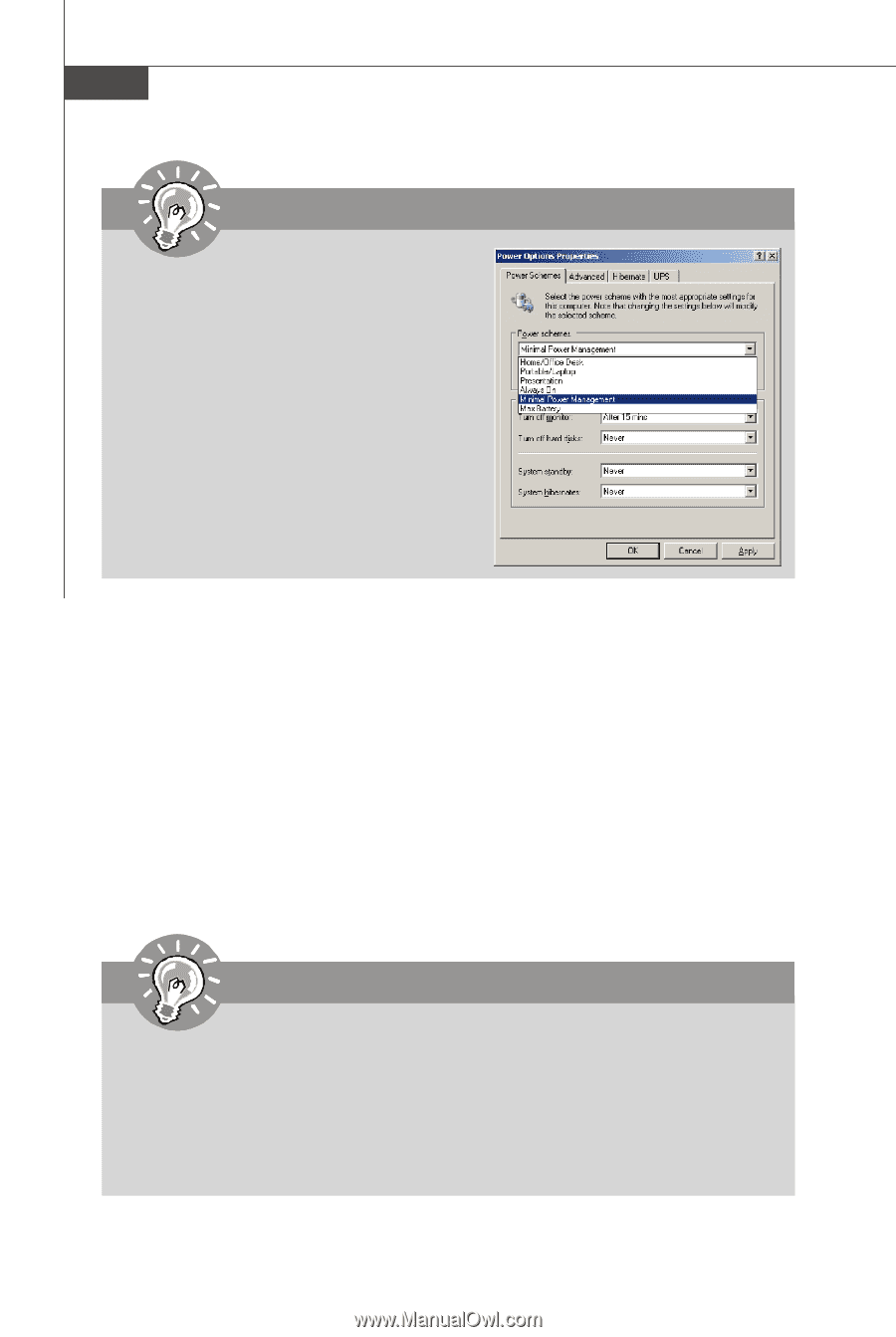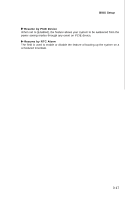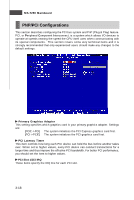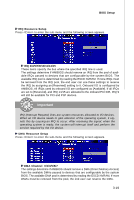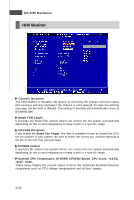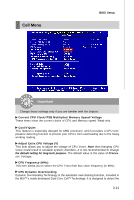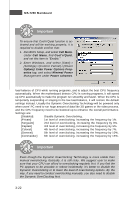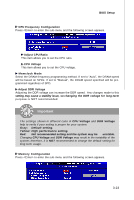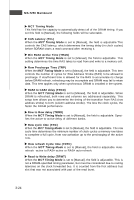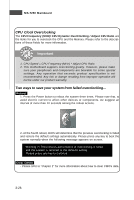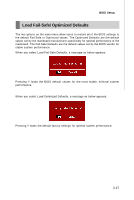MSI K9N SLI-F User Guide - Page 64
MS-7250 Mainboard - motherboard cpu
 |
UPC - 816909043235
View all MSI K9N SLI-F manuals
Add to My Manuals
Save this manual to your list of manuals |
Page 64 highlights
MS-7250 Mainboard Important To ensure that Cool'n'Quiet function is activated and will be working properly, it is required to double confirm that: 1. Run BIOS Setup, and select Cell Menu. Under Cell Menu, find Cool'n'Quiet, and set this item to "Enable." 2. Enter Windows, and select [Start]-> [Settings]->[Control Pannel]->[Power Options]. Enter Power Options Properties tag, and select Minimal Power Management under Power schemes. load balance of CPU while running programs, and to adjust the best CPU frequency automatically. W hen the motherboard detects CPU is running programs, it will speed up CPU automatically to make the program run smoothly and faster. W hen the CPU is temporarily suspending or staying in the low load balance, it will restore the default settings instead. Usually the Dynamic Overclocking Technology will be powered only when users' PC need to run huge amount of data like 3D games or the video process, and the CPU frequency need to be boosted up to enhance the overall performance. Settings are: [Disabled] Disable Dynamic Overclocking. [Private] 1st level of overclocking, increasing the frequency by 1%. [Sergeant] 2nd level of overclocking, increasing the frequency by 3%. [Captain] 3rd level of overclocking, increasing the frequency by 5%. [Colonel] 4th level of overclocking, increasing the frequency by 7%. [General] 5th level of overclocking, increasing the frequency by 10%. [Commander] 6th level of overclocking, increasing the frequency by 15%. Important Even though the Dynamic Overclocking Technology is more stable than manual overclocking, basically, it is still risky. We suggest user to make sure that your CPU can afford to overclocking regularly first. If you find the PC appears to be unstable or reboot incidentally, it's better to disable the Dynamic Overclocking or to lower the level of overclocking options. By the way, if you need to conduct overclocking manually, you also need to disable the Dynamic OverClocking first. 3-22