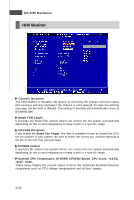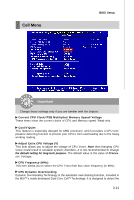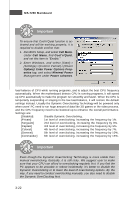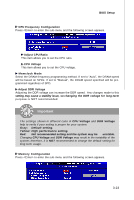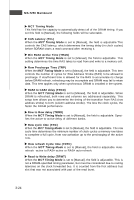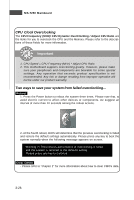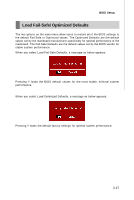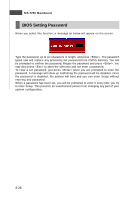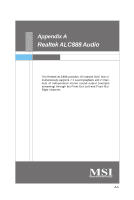MSI K9N SLI-F User Guide - Page 67
CPU/LDT Spread Spectrum
 |
UPC - 816909043235
View all MSI K9N SLI-F manuals
Add to My Manuals
Save this manual to your list of manuals |
Page 67 highlights
BIOS Setup Bank Interleaveing This field selects 2-bank or 4-bank interleave for the installed SDRAM. Disable the function if 16MB SDRAM is installed. CM D-ADDR Timing Mode This field controls the SDRAM command rate. Selecting [1T] makes SDRAM signal controller to run at 1T (T=clock cycles) rate. Selecting [2T] makes SDRAM signal controller run at 2T rate. SoftWare Memory hole Enable memory remapping around memory hole. PCIE Frequency (MHz) This item allows you to select the PCI Express frequency (in MHz) and overclock the processor by adjusting the PCI Express frequency to a higher frequency. Spread Spectrum Configuration Press to enter the sub-menu and the following screen appears. CPU/LDT Spread Spectrum This setting is used to enable or disable the CPU/LDT Spread Spectrum feature. W hen overclocking the CPU, always set it to [Disabled]. PCIE Spread Spectrum This setting is used to enable or disable the PCIE Spread Spectrum feature. SATA Spread Spectrum This setting is used to enable or disable the SATA Spread Spectrum feature. Important 1. If you do not have any EMI problem, leave the setting at [Disabled] for optimal system stability and performance. But if you are plagued by EMI, select the value of Spread Spectrum for EMI reduction. 2. The greater the Spread Spectrum value is, the greater the EMI is reduced, and the system will become less stable. For the most suitable Spread Spectrum value, please consult your local EMI regulation. 3. Remember to disable Spread Spectrum if you are overclocking because even a slight jitter can introduce a temporary boost in clock speed which may just cause your overclocked processor to lock up. 3-25