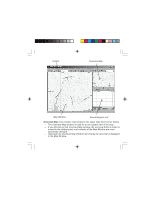Magellan MapSend NW Alaska/Aleutians Quick Reference Guide - Page 2
Connecting the GPS Receiver, to Personal Computer
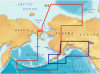 |
UPC - 763357113624
View all Magellan MapSend NW Alaska/Aleutians manuals
Add to My Manuals
Save this manual to your list of manuals |
Page 2 highlights
Connecting the GPS Receiver to Personal Computer 1. Attach the PC cable to the back of the GPS receiver. Using the captive screw that is attached to the connector, tighten it into the back of the receiver. 2. Disconnect power from your personal computer and connect the other end of the PC cable with the DIN-9 connector to an available COM port. Remember which port you are using as you will need this information for a successful transfer of data to the GPS receiver. 3. Turn on the GPS receiver. 4. Turn on your personal computer. 5. Make sure you have correctly installed the MapSend software. (Please refer to the back cover for installation instructions.) 6. Start the MapSend program from the Windows start menu or simply insert the MapSend CD-ROM and click on the "Run" button. When starting MapSend , please note that it may take some time on slower computers for the program to bring all the necessary files from the disk into memory. 7. From the Options menu choose GPS Settings... 8. In the GPS Settings dialog, do the following: • Click the Autodetect button to let the program find the appropriate COM port and baud rate. OR • Choose the required COM port (i.e. that which your PC is connected to the GPS receiver). The MapSend program will automatically detect your GPS receivers baud rate. • Choose the Test button. • In the Status box you will see the test results. If the test succeeds, then the Test button is replaced with the OK button.