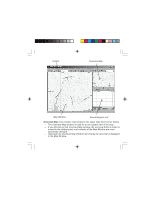Magellan MapSend NW Alaska/Aleutians Quick Reference Guide - Page 7
Toolbar, Toolbar
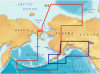 |
UPC - 763357113624
View all Magellan MapSend NW Alaska/Aleutians manuals
Add to My Manuals
Save this manual to your list of manuals |
Page 7 highlights
Toolbar: - The toolbar is located under the menu headers at the top of the window. - The toolbar provides quick mouse access to most tools used in MapSend. - To hide or display the Toolbar, choose Toolbar from the View menu. Click To Click To Add an existing region or regions group to the Saved Regions List, or waypoints, routes and tracks to the current set of waypoints, routes and tracks. Open the dialog to find a location by its name. Open the dialog to find a location by its address. Zoom in the Map Window. Draw a new rectangular region. Zoom out the Map Window. Choose a scale for the Map either from the list or user defined. Move a map in the Map Window. Set a scale in the Map Window to view the continental USA. Set a scale in the Map Window to view the entire world. Access the Vertical Profile options. Measure distances in the Map Window. Place the currently edited region on the Saved Regions List. Place waypoints on the map. Build routes between previously placed waypoints. Upload regions marked in the Saved Regions List to a GPS receiver. Clicking the arrow provides the menu offering uploading/downloading of additional data. Display the About dialog box. Get help on screen elements.