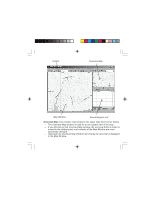Magellan MapSend NW Alaska/Aleutians Quick Reference Guide - Page 4
Map Window, Panning Mode, Zooming Mode
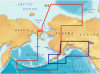 |
UPC - 763357113624
View all Magellan MapSend NW Alaska/Aleutians manuals
Add to My Manuals
Save this manual to your list of manuals |
Page 4 highlights
Map Window: - The Map Window displays the map itself. - When navigating the map, make sure the focus is on the Map Window by clicking the left mouse button within the Map Window. Panning Mode: - From the Tools menu choose Pan or click on the toolbar. - The mouse pointer changes to . - Click and hold the left mouse button while dragging the map in the desired direction. The fingers on the pointer are gripped to a fist while you are dragging. - The map will be automatically updated as you continue dragging. Zooming Mode: - To enlarge a view scale click on the toolbar. As a result, the mouse pointer will change to resemble the icon. - Left-click the place you want to zoom in. - The view scale becomes 2 times as large and the map is centered to the place where you have clicked OR click and hold the left mouse button down and drag a rectangle on the map. - Having released the mouse button, you see the enlarged map sector that was drawn into the rectangle you dragged. - To reduce a view scale click on the toolbar. The mouse pointer will change to resemble the icon. - Click the place you want to zoom out and follow the directions from above for zoom in.