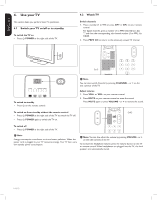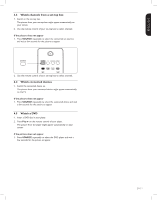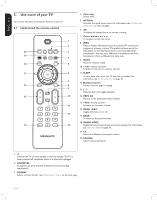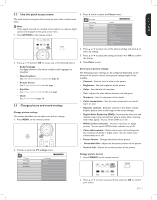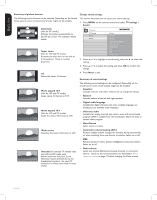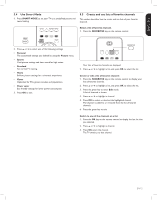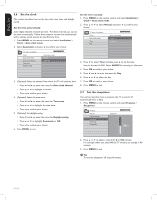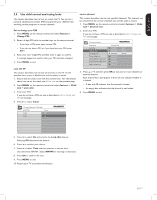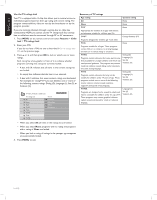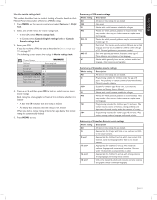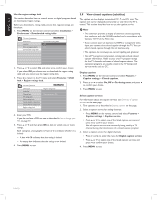Magnavox 42MF438B User Manual - Page 17
Create and use lists of favorite channels, Use Smart Mode
 |
UPC - 053818540039
View all Magnavox 42MF438B manuals
Add to My Manuals
Save this manual to your list of manuals |
Page 17 highlights
ENGLISH FRANÇAISE ESPAÑOL 5.4 Use Smart Mode 1. Press SMART MODE to set your TV to a predefined picture and sound setting. 5.5 Create and use lists of favorite channels This section describes how to create and use lists of your favorite channels. Select a list of favorite channels 1. Press the FAVORITES key on the remote control. 2. Press Î or ï to select one of the following settings: • Personal The customized settings you defined by using the Picture menu. • Sports Vivid picture settings and clear sound for high action. • Standard For normal TV viewing. • Movie Brilliant picture settings for a cinematic experience. • Game Optimized for PCs, games consoles and playstations. • Power saver Eco friendly settings for lower power consumption. 3. Press OK to exit. Your lists of favorite channels are displayed. 2. Press Î or ï to highlight a list, and press OK to select the list. Create or edit a list of favorite channels 1. Press the FAVORITES key on the remote control to display your lists of favorite channels. 2. Press Î or ï to highlight a list, and press OK to select the list. 3. Press the green key to enter Edit mode. A list of channels is shown. 4. Press Î or ï to highlight a channel. 5. Press OK to select or deselect the highlighted channel. The channel is added to or removed from the list of favorite channels. 6. Press the green key to exit. Switch to one of the channels on a list 1. Press the OK key on the remote control to display the last list that you selected. 2. Press Î or ï to highlight a channel. 3. Press OK select the channel. The TV switches to that channel. EN-15