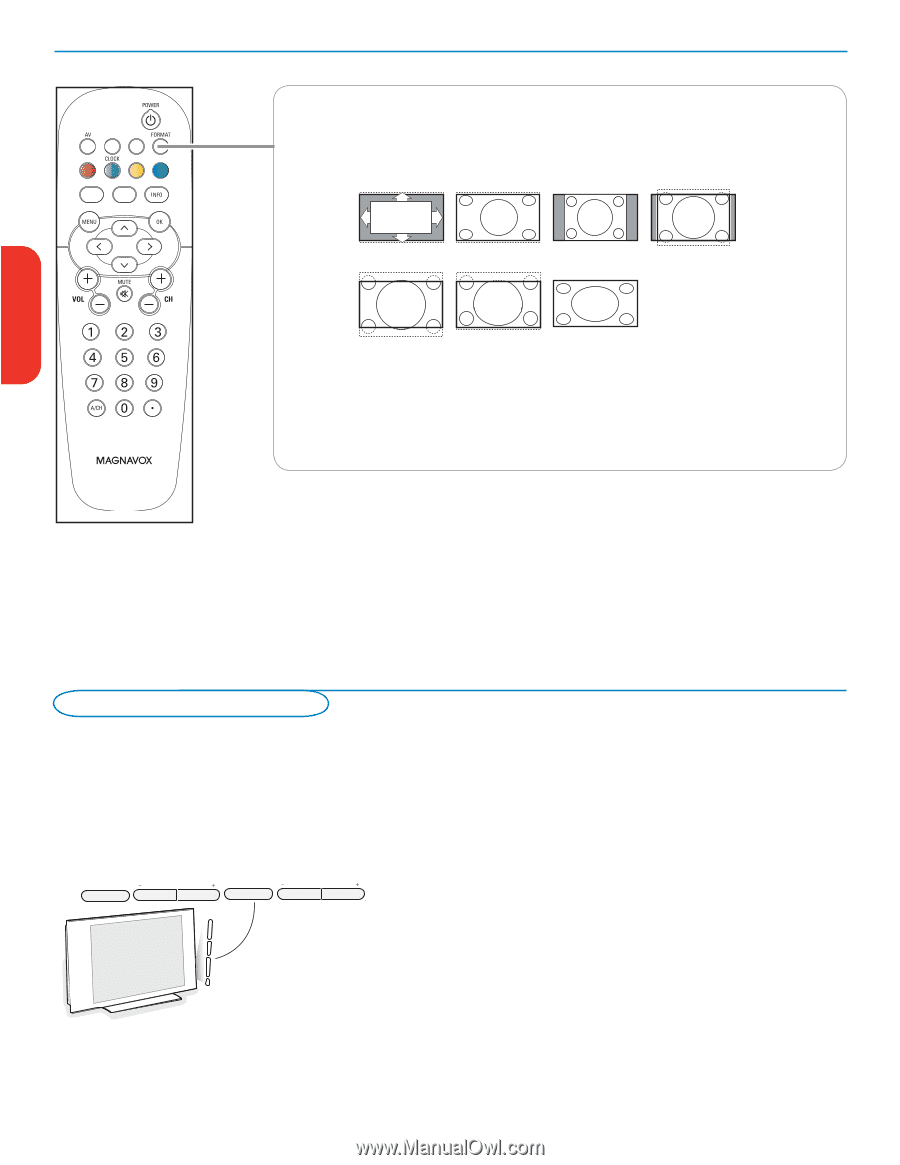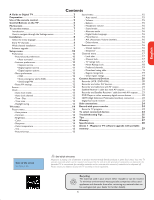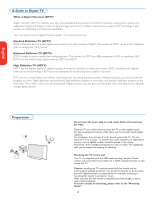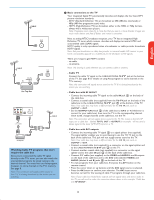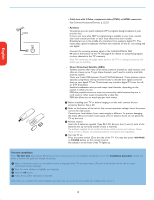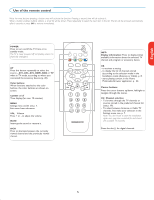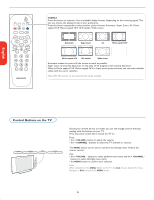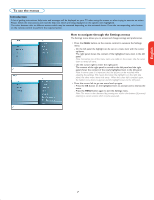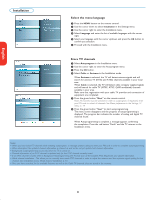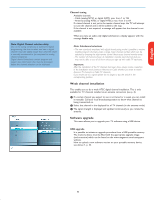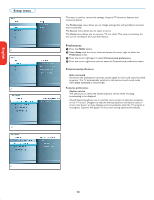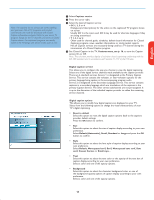Magnavox 50MF231D User manual, English (US) - Page 10
Control Buttons on the TV - remote
 |
View all Magnavox 50MF231D manuals
Add to My Manuals
Save this manual to your list of manuals |
Page 10 highlights
English FORMAT Press this button to summon a list of available display formats (depending on the receiving signal). This lets you choose the display format of your preference. Press this button repeatedly to select another picture format: Automatic, Super Zoom, 4:3, Movie expand 14:9, Movie expand 16:9, 16:9 subtitle, Wide screen. Automatic Super zoom 4:3 Movie expand 14:9 Movie expand 16:9 16:9 subtitle Wide screen Automatic makes the picture fill the screen as much as possible. Super zoom removes the black bars on the sides of 4:3 programs with minimal distortion. When in Movie expand 14:9, Movie expand 16:9 or Super zoom picture format, you can make subtitles visible with the cursor up/down. Note: With HD sources not all screen formats will be available. picture formats 2005 Française Español Control Buttons on the TV . POWER . POWER VOLUME CHANNEL MENU OR MENU CHANNEL VOLUME Should your remote be lost or broken you can still change some of the basic settings with the buttons on your TV. Press the power switch B to switch the TV on. Press: • the + VOLUME - button to adjust the volume; • the + CHANNEL - buttons to select the TV channels or sources. The MENU button can be used to summon the Settings menu without the remote control. Use: • the + VOLUME - buttons to select up/down menu items and the + CHANNEL - buttons to select left/right menu items; • the MENU button to confirm your selection. Note: When activated via the MENU button on the TV, only Exit lets you dismiss the menu. Navigate to Exit and press the MENU button. ENTRY_control_2005.eps 6