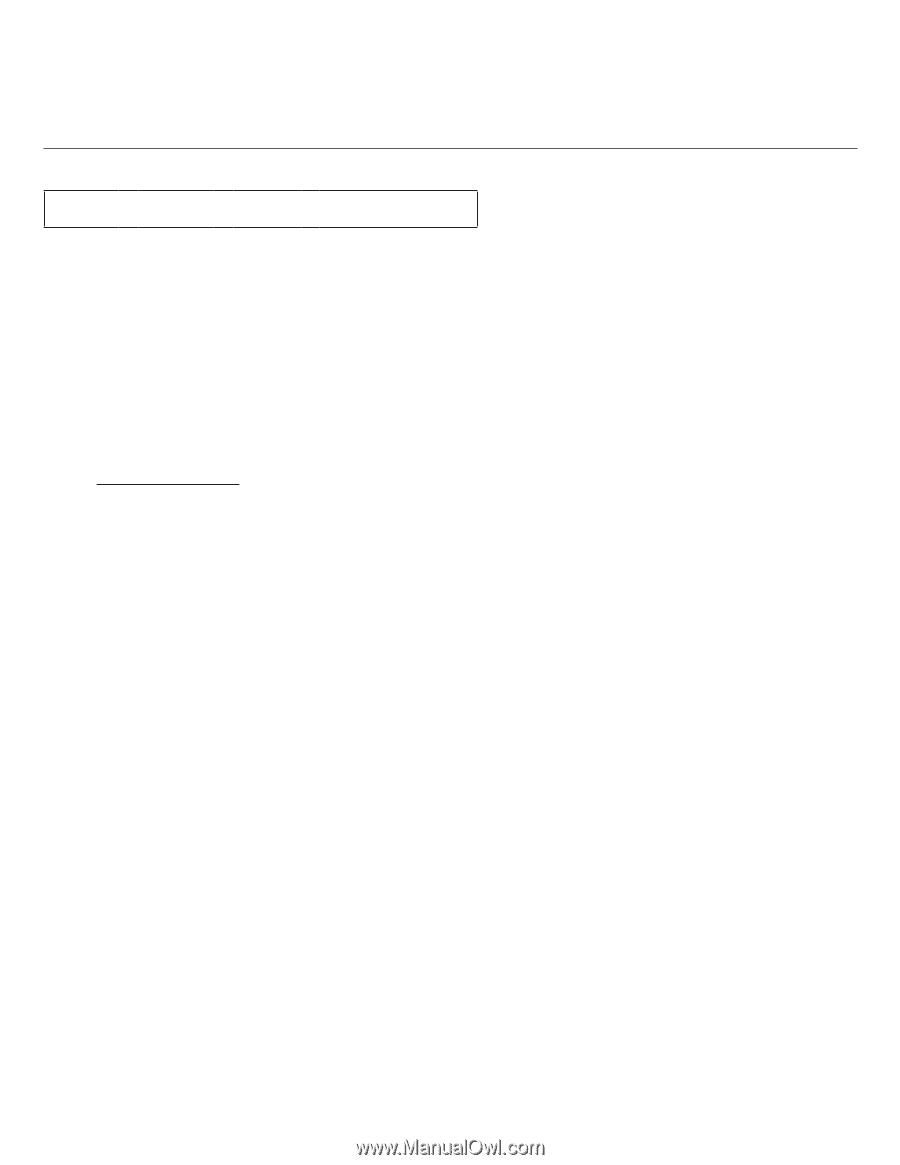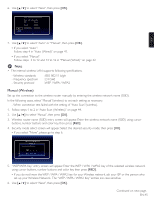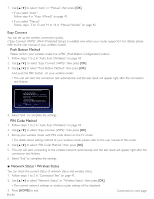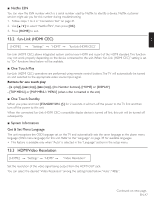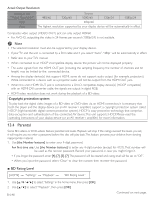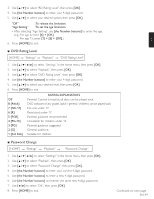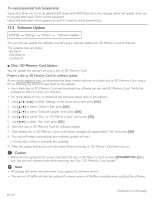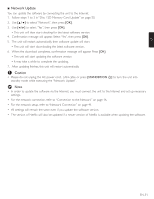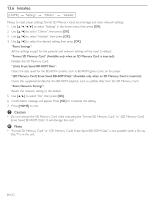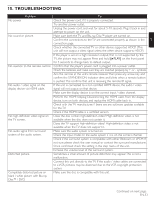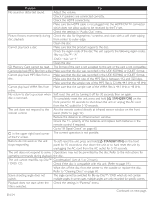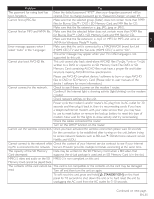Magnavox MBP5210 User manual, English (US) - Page 50
Software Update - how to load software
 |
View all Magnavox MBP5210 manuals
Add to My Manuals
Save this manual to your list of manuals |
Page 50 highlights
To cancel parental lock temporarily : Some discs allow you to cancel parental lock temporarily. With these discs, the message below will appear when you try to play them back. "Enter current password." Follow the instruction which appears on the TV screen to cancel parental lock. 13.5 Software Update [HOME] → "Settings" → "Others"→ "Software Update" This unit lets you update the software yourself using a software update disc, SD Memory Card or Internet. The available discs are below: - BD-RE/-R - DVD-RW/-R - CD-RW/-R ■■ Disc / SD Memory Card Update You can update the software by using a disc or SD Memory Card. Prepare a disc or SD Memory Card for software update: Access www.magnavox.com, and download the latest version software to a blank disc or SD Memory Card using a PC by following the directions described on the website. • Use a blank disc or SD Memory Card and download one software per disc and SD Memory Card. Write the software to disc's or card's root directory. • For more details on how to download the software, please refer to the website. 1. Use to select "Settings" in the home menu, then press [OK]. 2. Use [Î / ï] to select "Others", then press [OK]. 3. Use [Î / ï] to select "Software Update", then press [OK]. 4. Use [Î / ï] to select "Disc" or "SD Memory Card", then press [OK]. 5. Use [Í / Æ] to select "Yes", then press [OK]. 6. Insert the disc or SD Memory Card for software update. 7. After loading disc or SD Memory Card, confirmation message will appear. Select "Yes" and press [OK]. 8. The unit will restart automatically, then software update will start. • It may take a while to complete the updating. 9. After the update finishes, this unit will restart. Remove the disc or SD Memory Card from the unit. CC Caution • Please do not unplug the AC power cord, eject the disc or SD Memory Card or press [STANDBY/ON .] to turn the unit into standby mode while executing the "Disc / SD Memory Card Update". DD Note • All settings will remain the same even if you update the software version. • The version of Netflix will also be updated if a newer version of Netflix is available when updating the software. EN-50 Continued on next page.