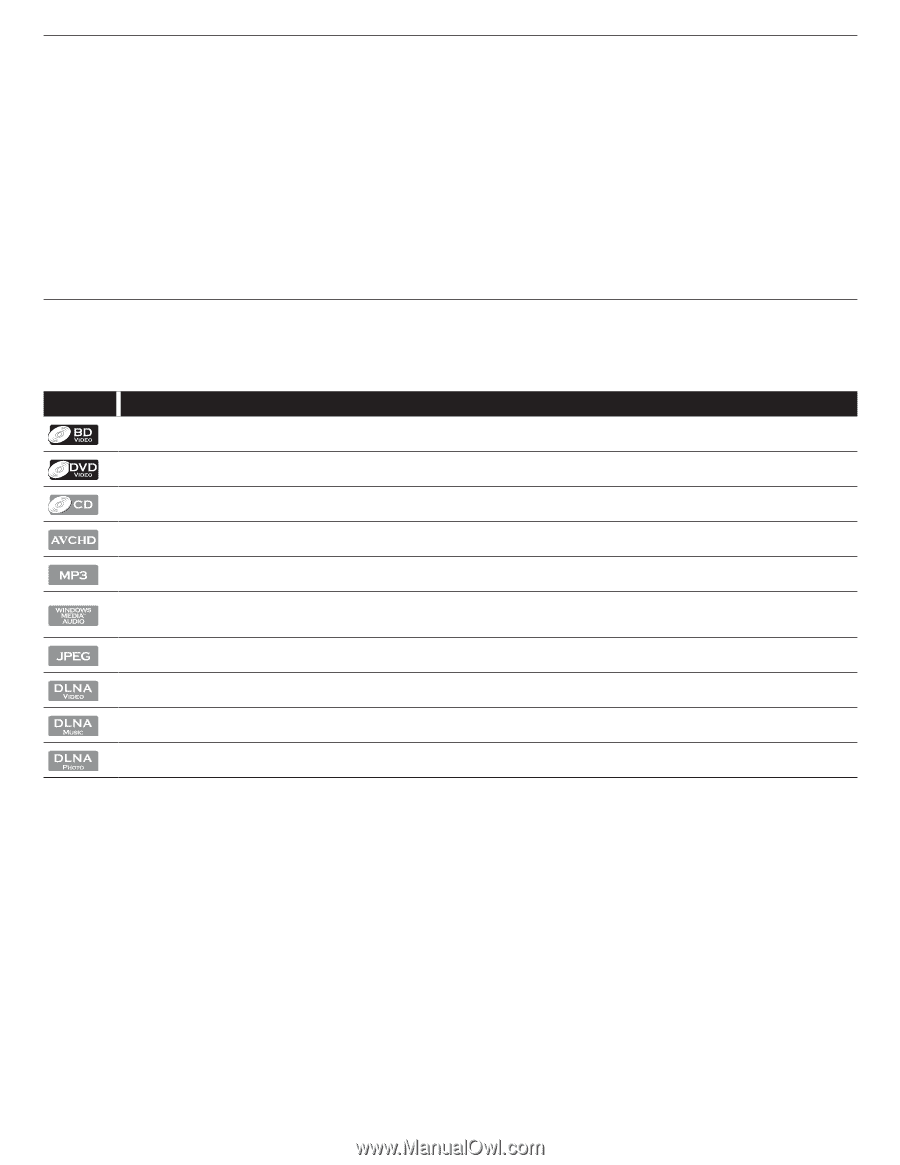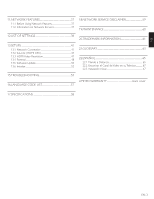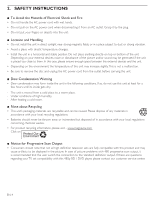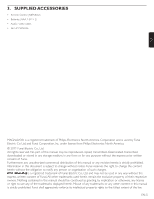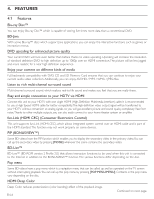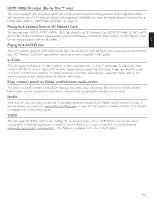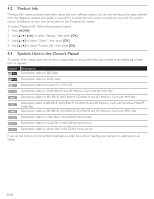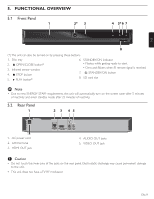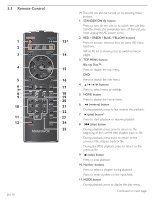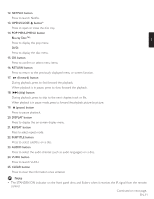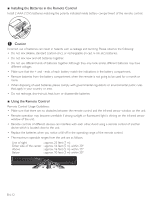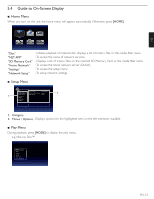Magnavox MBP5210 User manual, English (US) - Page 8
Product Info, Symbols Used in this Owner's Manual - dlna software
 |
View all Magnavox MBP5210 manuals
Add to My Manuals
Save this manual to your list of manuals |
Page 8 highlights
4.2 Product Info "Product Info" screen provides information about this unit's software version.You can also download the latest software from the Magnavox website and update it yourself if it is newer than the version currently on your unit.The current version of software on your unit can be seen on the "Product Info" screen. To access "Product Info", follow the procedure below. 1. Press [HOME]. 2. Use to select "Settings", then press [OK]. 3. Use [Î / ï] to select "Others", then press [OK]. 4. Use [Î / ï] to select "Product Info", then press [OK]. 4.3 Symbols Used in this Owner's Manual To specify which media type each function is applicable to, we put the following symbols at the beginning of each item to operate. Symbol Description Description refers to BD-video Description refers to DVD-video Description refers to audio CD / DTS-CD Description refers to DVD-RW/-R and SD Memory Card with AVCHD files Description refers to BD-RE/-R, DVD-RW/-R, CD-RW/-R and SD Memory Card with MP3 files Description refers to BD-RE/-R, DVD-RW/-R, CD-RW/-R and SD Memory Card with Windows Media™ Audio files Description refers to BD-RE/-R, DVD-RW/-R, CD-RW/-R and SD Memory Card with JPEG files Description refers to video files in the DLNA home server Description refers to music files in the DLNA home server Description refers to photo files in the DLNA home server If you do not find any of the symbols listed above under the function heading, the operation is applicable to all media. EN-8