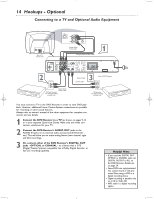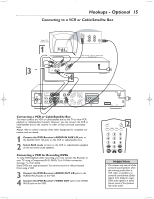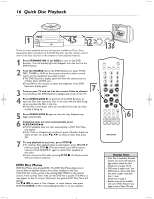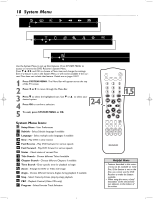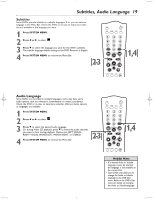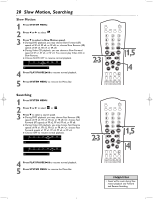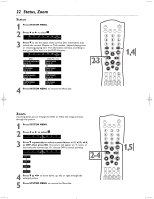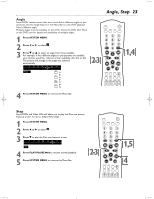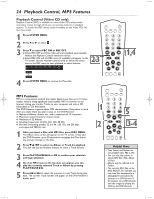Magnavox MRD20037B99 User manual, English (US) - Page 19
Subtitles, Audio Language
 |
View all Magnavox MRD20037B99 manuals
Add to My Manuals
Save this manual to your list of manuals |
Page 19 highlights
Subtitles, Audio Language 19 Subtitles Some DVDs provide subtitles in multiple languages. If so, you can select a language in the Menu Bar. Check the DVD or its case to make sure subtitles are available in the language you want. 1 Press SYSTEM MENU. 2 Press ; or : to select . 3 Press 9 to select the language you want for the DVD's subtitles. The subtitle language default setting on the DVD Receiver is English. 4 Press SYSTEM MENU to remove the Menu Bar. 2-3 MUTE DISC TUNER TV/AV AUX 1 23 456 7 DISC MENU 89 SYSTEM 0 MENU OK 1,4 SURROUND SOUND NIGHT RESUME REPEAT REPEAT SLEEP DIM Audio Language Some DVDs are recorded in multiple languages; some may have extra audio options such as a director's commentary or a music soundtrack. Check the DVD or its case to determine whether different Audio options or languages are available. 1 Press SYSTEM MENU. 2 Press ; or : to select . 3 Press 9 to select the desired audio language. Or, during Video CD playback, press 9 to select the audio channels you want to hear during playback. Options are LEFT VOCAL, RIGHT VOCAL, MONO LEFT, MONO RIGHT, or STEREO. 4 Press SYSTEM MENU to remove the Menu Bar. 2-3 MUTE DISC TUNER TV/AV AUX 1 23 456 7 DISC MENU 89 SYSTEM 0 MENU OK SURROUND SOUND NIGHT RESUME REPEAT REPEAT SLEEP DIM 1,4 Helpful Hints • If a desired Audio or Subtitle language cannot be selected, the language is not available on the current Disc. • Some DVDs only allow you to change the Audio or Subtitle language in the DVD Disc menu. Refer to the DVD's Disc menu for details on changing the Audio or Subtitle language.