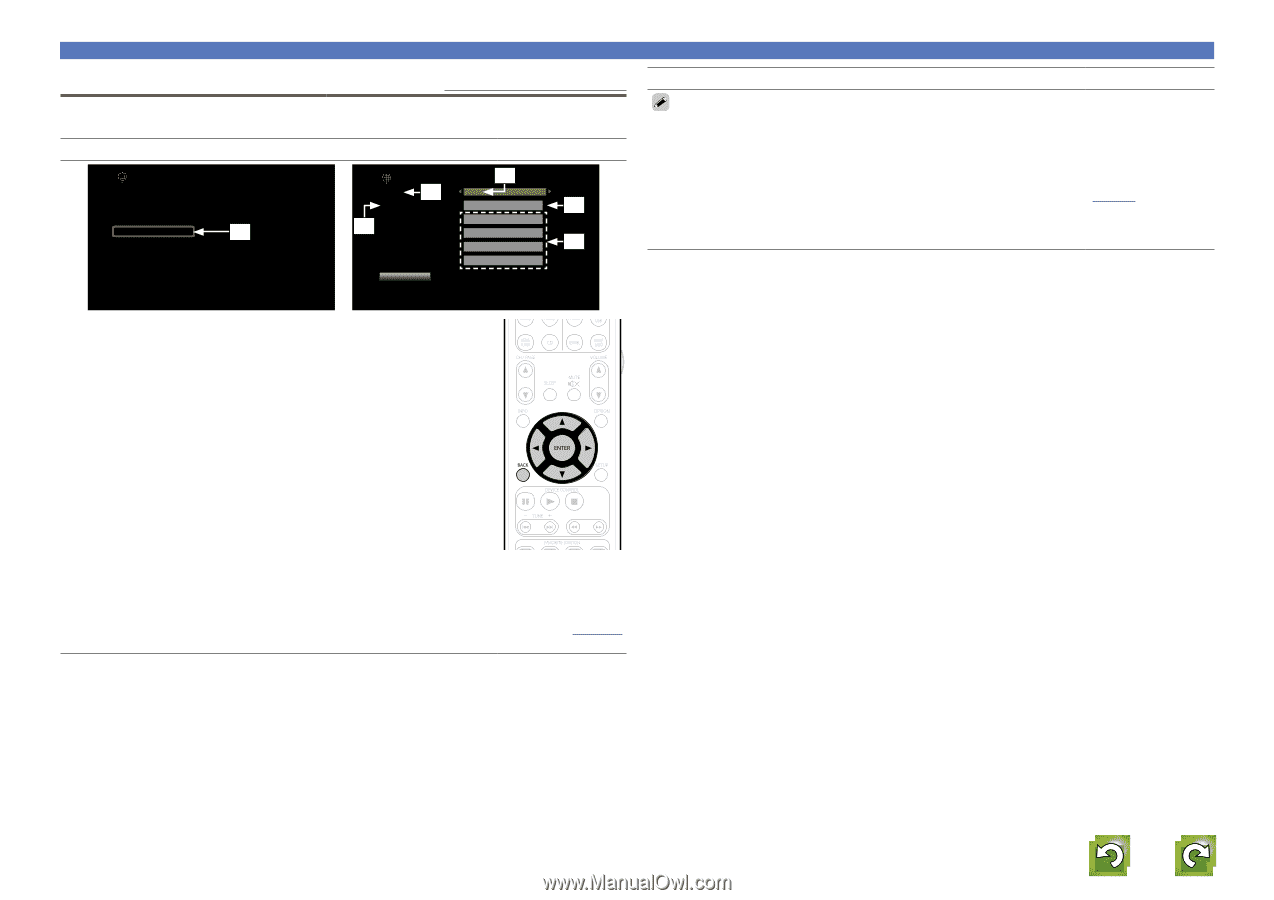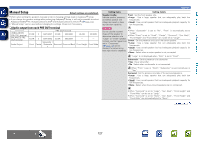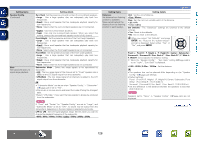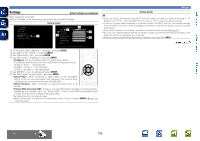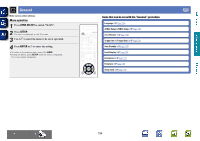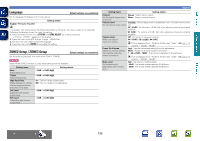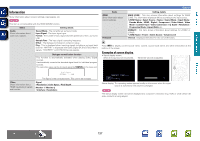Marantz AV7701 AV7701 - User Guide - Page 135
Settings, Default settings are underlined., Setting details, IP Address, Subnet Mask, Default Gateway
 |
View all Marantz AV7701 manuals
Add to My Manuals
Save this manual to your list of manuals |
Page 135 highlights
Basic version Advanced version Settings Default settings are underlined. Make settings for wired LAN. Only set "Settings" when connecting to a network without a DHCP function. Setting details Network Information IP Control Friendly Name Settings q Maintenance Mode Selects how configure the network settings Network/Settings e DHCP w Off IP Address 192.168.000.001 t r Subnet Mask 255.255.255.000 Default Gateway Primary DNS 255.255.255.000 000.000.000.000 y Secondary DNS 000.000.000.000 Proxy Configure the network settings manually q On the menu, select "Network" - "Settings" and press ENTER. w Use ui to select "DHCP", then press ENTER. e Use o p to select "Off", then press ENTER. r Use ui to select "IP Address", then press ENTER. • IP Address : Set the IP address within the ranges shown below. The Network Audio function cannot be used if other IP addresses are set. CLASS A: 10.0.0.1 - 10.255.255.254 CLASS B: 172.16.0.1 - 172.31.255.254 CLASS C: 192.168.0.1 - 192.168.255.254 t Use uio p to input the address and press ENTER. y Use ui to select the setting item, then press ENTER. • Subnet Mask : When connecting an xDSL modem or terminal adapter directly to this unit, input the subnet mask indicated in the documentation supplied by your provider. Normally input 255.255.255.0. • Default Gateway : When connected to a gateway (router), input its IP address. • Primary DNS, Secondary DNS : If there is only one DNS address indicated in the documentation supplied by your provider, input it at "Primary DNS". If two or more DNS are provided by your provider, enter both Pimary DNS and Secondary DNS. The display returns to the original screen. • When connecting to the network via a Proxy server, select "Proxy" and press ENTER (vpage 133 "Proxy settings"). Setting details Network • If you are using a broadband router (DHCP function), there is no need to make the settings at "IP Address" and "Proxy", since the DHCP function is set to "On" in this unit's default settings. • If this unit is being used connected to a network without the DHCP function, the network settings must be made. In this case, some knowledge of networks is required. For details, consult a network administrator. • If you cannot connect to the Internet, recheck the connections and settings (vpage 27). • If you do not understand about Internet connection, contact your ISP (Internet Service Provider) or the store from which you purchased your computer. • When you want to cancel the setting during IP address input, press o or BACK. v See overleaf Information DVD 132