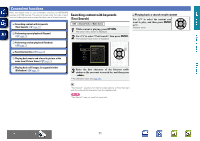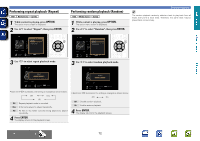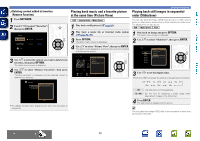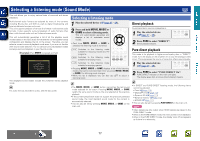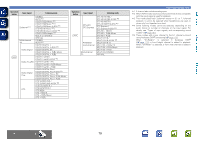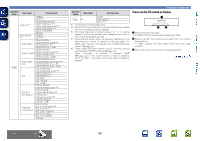Marantz AV7701 AV7701 - User Guide - Page 79
Perform iTunes playback operations with the, remote control unit of this unit - reset
 |
View all Marantz AV7701 manuals
Add to My Manuals
Save this manual to your list of manuals |
Page 79 highlights
Basic version Advanced version nnPerform iTunes playback operations with the remote control unit of this unit With this unit's remote control unit, you can perform iTunes song play, pause, and auto search (cue) operations. 1 Select "Edit" - "Preferences..." on the menu. 2 Select "Devices" in the iTunes setting window. 3 Check "Allow iTunes control from remote speakers", and then click "OK". Devices AirPlay function • is displayed on the menu screen while AirPlay is being operated. • Source input will be switched to "NETWORK" when AirPlay playback is started. • You can stop AirPlay playback by pressing the o or choosing other input source. • To see song and artist names together, press STATUS on the main unit. • For information about how to use iTunes, also see the Help for iTunes. • The screen may differ depending on the OS and software versions. General Playback Sharing Store Parental Devices Advanced Device backups: Delete Backup ... Prevent iPods, iPhones, and iPads from syncing automatically Warn when more than 5% of the data on this computer will be changed Allow iTunes control from remote speakers iTunes is not paired with any Remotes Forget All Remotes Reset Sync History ? OK Cancel Information DVD 76