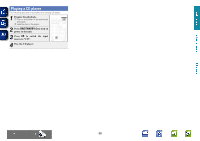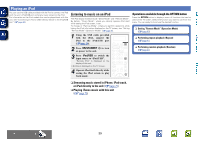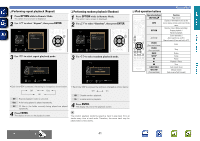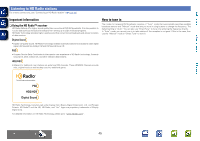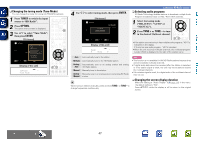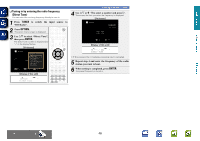Marantz AV7701 AV7701 - User Guide - Page 46
Playing files stored on USB memory, devices, Adjusting the sound quality M-DAX
 |
View all Marantz AV7701 manuals
Add to My Manuals
Save this manual to your list of manuals |
Page 46 highlights
Basic version Advanced version Playing files stored on USB memory devices 1 Connect the USB memory device to the iPod/USB port (vpage 20). 2 Press iPod/USB to switch the input source to "iPod/USB". USB [1/9] D&M1 D&M2 D&M3 Music1 Music2 Music3 Music4 OPTION Option 3 Use ui to select the search item or folder, then press ENTER or p. 4 Use ui to select the file, then press ENTER, p or 1. Playback starts. nnAdjusting the sound quality (M-DAX) Make this setting at "M-DAX" (vpage 111) in the menu. You can use the "M-DAX" function to restore to a state close to the audio before compression while correcting the bass feel to enjoy a richer playback experience. The default setting is "Off". nnGoing back to the previous screen Press o or BACK. nnChanging the screen display duration Make this setting at "Audio Display" (vpage 120) in the menu. The default setting is "30s". Press uio p while the display is off to return to the original screen. • When an MP3 music file includes album art data, the album art can be displayed while playing the file. • If the USB memory device is divided into multiple partitions, only the first partition is played back. NOTE • Note that marantz will accept no responsibility whatsoever for any problems arising with the data on a USB memory device when using this unit in conjunction with the USB memory device. • USB memory devices will not work via a USB hub. • marantz does not guarantee that all USB memory devices will operate or be supplied power. When using a USB portable hard disk that can draw power from an AC adapter, we recommend using the AC adapter. • It is not possible to connect and use a computer via the iPod/USB port of this unit using a USB cable. Playing a USB memory device Operations available through the OPTION button Press the OPTION button to display a menu of functions that can be used on the TV screen. Select the function you want to use from this menu. You can easily find and use the desired function. nn Searching content with keywords (Text Search) (vpage 71) nn Performing repeat playback (Repeat) (vpage 72) nn Performing random playback (Random) (vpage 72) nn Playing back music and a favorite picture at the same time (Picture View) (vpage 74) nn Playing back still images in sequential order (Slideshow) (vpage 74) Information DVD 43