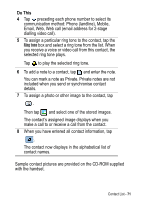Motorola A925 User Guide - Page 66
Receiving and Reading Messages, Saving Sender’s Address as a Contact
 |
View all Motorola A925 manuals
Add to My Manuals
Save this manual to your list of manuals |
Page 66 highlights
Receiving and Reading Messages When the handset receives a new message, a message indicator displays in the status bar. See "Status Indicators" on page 29. Do This 1 Tap message indicator in Status bar. The Messaging application opens, showing a list of established accounts. The number of unread messages displays next to each account. 2 Tap the account containing the message you want to read. A list of messages displays. Unread messages display in bold. 3 Tap the message you want to read. 4 Any attachments to the message display with a . Tap on the attachment to open it. Saving Sender's Address as a Contact You can save the sender's name and address or phone number (depending on message type) in the Contacts application. Do This 1 Open the message. 2 Tap From in front of the sender's name. The Save Contact screen displays. 3 Enter the sender's name. 4 Tap Save. The sender's name and address or phone number are saved as a contact. 66 - Messages and Email