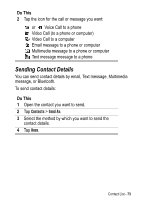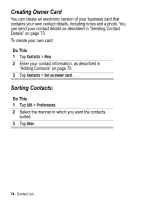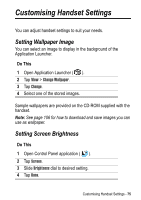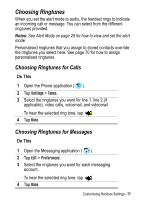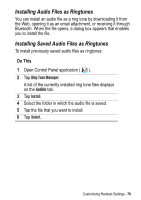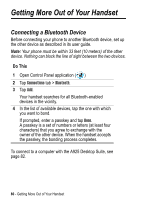Motorola A925 User Guide - Page 78
Choosing Vibrate Pattern, Installing Ringtunes, Ringtune File Formats
 |
View all Motorola A925 manuals
Add to My Manuals
Save this manual to your list of manuals |
Page 78 highlights
Choosing Vibrate Pattern When you set the alert mode to vibrate, the handset vibrates to indicate an incoming call or message. You can select from the different vibrate patterns provided. Note: See Alert Mode on page 29 for how to view and set the alert mode. Do This 1 Open Control Panel application ( ). 2 Tap General tab. 3 Tap Ring Tone Manager. 4 Tap the Vibrate tab. 5 Tap the vibrate pattern you want to use. 6 Tap Done. Installing Ringtunes If you want to use ringtunes not supplied with the handset, you can install audio files as ringtunes. You can then assign the installed ring tone to a call or message as described in "Choosing Ringtunes for Calls" and "Choosing Ringtunes for Messages" earlier in this section. You can also assign installed ringtunes as alarm sounds in the Contacts, Calendar, To Do, and Time applications. Sample ringtunes are provided on the CD-ROM supplied with the handset. Ringtune File Formats You can install the following types of audio files as ringtunes: MIDI, MP3, and WAV. 78 - Customising Handset Settings