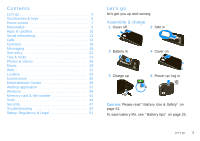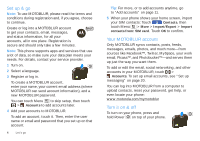Motorola ATRIX ATRIX 4G - User Guide - Page 10
Messages, Social Networking, Calendar, Motorola, widgets, to Home screen - 2 review
 |
View all Motorola ATRIX manuals
Add to My Manuals
Save this manual to your list of manuals |
Page 10 highlights
Use & change your home screen On your home screen, shortcuts are icons that open your favorite apps, web bookmarks, contacts, mail labels, or music playlists. Widgets show you news, weather, messages, and other updates. Flick the home screen left or right to open other panels of shortcuts and widgets. • To open something, touch it. Touch Home to return to the home screen. Tip: When you open a widget, touch Menu to show any options or settings (you can choose accounts for Messages, Social Networking, or Calendar widgets). There's more about social networking widgets in "View account updates & features" on page 12 and "Update your status" on page 11. • To resize Motorola widgets, touch and hold one until you feel a vibration, then release. 08 THURSDAY JULY 3:00 pm to 4:00 pm +2 more Team Meeting: Design Review 1:30 pm to 2:30 pm Lunch with Ray Smith 5th and Broadway 2:00 pm to 3:00 pm Business Plan discussion with team Drag a corner to resize. • To add something or 3:00 pm to 4:00 pm +2 more Team Meeting: Design Review 1:30 pm to 2:30 pm Lunch with Ray Smith change your wallpaper, touch and hold an empty spot until you open the Add to Home screen menu. You can add a folder to organize your shortcuts. 8 Home screen • To move or delete something, touch and hold it until you feel a vibration, then drag it to another spot, another panel, or the trash at the bottom of the screen. Search Choose what you search. Text Search Type, then touch. Voice Search Touch, then speak. Phone status & notifications At the top of the screen, icons on the left notify you about new messages or events (flick the bar down for details). Icons on the right tell you about phone status: Bluetooth™ active GPS active Wi-Fi™ active airplane mode silent ring microphone mute alarm set vibrate ring speakerphone on network (full) HSPA ready HSPA transferring 3G ready battery (charging) 3G transferring battery (full charge) Tip: To show today's date, touch and hold the status bar.