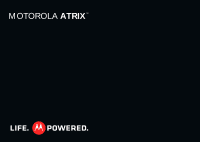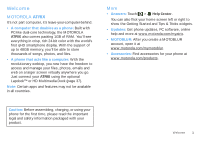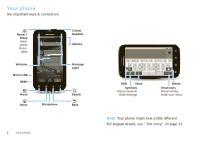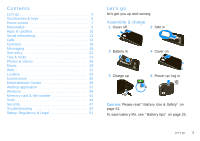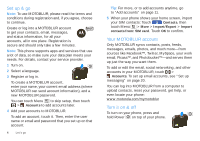Motorola ATRIX ATRIX 4G - User Guide - Page 6
Set up & go, Your MOTOBLUR account, Turn it on & off
 |
View all Motorola ATRIX manuals
Add to My Manuals
Save this manual to your list of manuals |
Page 6 highlights
Set up & go Note: To use MOTOBLUR, please read the terms and conditions during registration and, if you agree, choose to continue. Create or log into a MOTOBLUR account to get your contacts, email, messages, and status information, for all your accounts, all in one place. Registration is secure and should only take a few minutes. Note: This phone supports apps and services that use a lot of data, so make sure your data plan meets your needs. For details, contact your service provider. 1 Turn on. 2 Select a language. 3 Register or log in. To create a MOTOBLUR account, enter your name, your current email address (where MOTOBLUR can send account information), and a new MOTOBLUR password. You can touch Menu to skip setup, then touch > Accounts to add accounts later. 4 Add your accounts to MOTOBLUR. To add an account, touch it. Then, enter the user name or email and password that you set up on that account. 4 Let's go Tip: For more, or to add accounts anytime, go to "Add accounts" on page 11. 5 When your phone shows your home screen, import your SIM contacts: Touch Contacts, then touch Menu > More > Import/Export > Import contacts from: SIM card. Touch OK to confirm. Your MOTOBLUR account Only MOTOBLUR syncs contacts, posts, feeds, messages, emails, photos, and much more-from sources like Facebook™, Twitter, MySpace, your work email, Picasa™, and Photobucket™-and serves them up just the way you want them. To add or edit the email, social networking, and other accounts in your MOTOBLUR, touch > Accounts. To set up email accounts, see "Set up messaging" on page 20. You can log into MOTOBLUR from a computer to upload contacts, reset your password, get help, or even locate your phone: www.motorola.com/mymotoblur Turn it on & off To turn on your phone, press and hold Power on top of your phone.