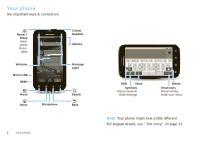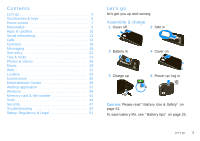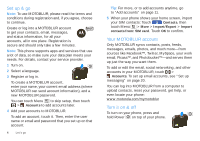Motorola ATRIX ATRIX 4G - User Guide - Page 9
Home screen - 2 battery
 |
View all Motorola ATRIX manuals
Add to My Manuals
Save this manual to your list of manuals |
Page 9 highlights
connections (Airplane mode), or the phone (Power off). To save your battery, prevent accidental touches, or when you want to wipe smudges off your touchscreen, put the touchscreen to sleep by pressing Power . To wake up the touchscreen, just press Power again. To change how long your phone waits before the screen goes to sleep automatically, touch Menu > Settings > Display > Screen timeout. Tip: To make the screen lock when it goes to sleep, use "Screen lock" on page 48. Volume keys Press the volume keys on the side of the phone to change the ring volume (in the home screen), or the earpiece volume (during a call). Home screen quick access to the things you need most Quick start: Home screen 3G 11:35 Phone Status Flick this bar down to see notifications. Customer presentation videocall! 10:14 AM Eduardo Sanchez 2011 indicators looking promising! Yesterday Messaging Browser 3G Mobile Market Widgets Touch to open. Touch & hold to move items (or show options in lists). Drag or flick to open panels (or scroll in lists). Open the app menu. The home screen gives you all your latest information in one place. It's what you see when you turn on the phone or touch Home from a menu. Use the widgets, shortcuts, and panels to show what's important to you-whether it's home, work, or play. Home screen 7