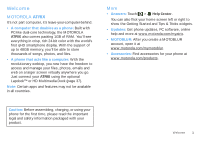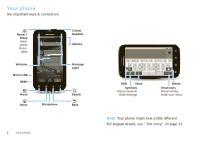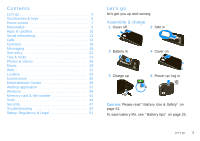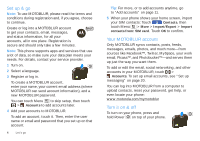Motorola ATRIX ATRIX 4G - User Guide - Page 8
Touchscreen & keys - 2 accessories
 |
View all Motorola ATRIX manuals
Add to My Manuals
Save this manual to your list of manuals |
Page 8 highlights
Touchscreen & keys a few essentials Touchscreen To use your touchscreen: • Touch items to select them. Try it: In the home screen, touch Contacts. • Touch & hold items to open options. Try it: In the home screen, touch Contacts, then touch and hold a contact to open options. • Drag a list, or the home screen, to see more. Try it: In the home screen, touch Contacts then drag your list up or down. Contacts: A-Z Contacts: All contacts Arthur Baudo Barry Smyth Jim Somers When you drag or flick a list, a scroll button appears on the right. Drag the scroll button to move faster. • Flick (drag quickly and release) a list to move quickly. When you flick a long list, touch the screen to stop it from scrolling. 6 Touchscreen & keys If your screen goes to sleep, press Power . In many apps, the touchscreen can switch from portrait to landscape when you rotate your phone: Touch Menu > Settings > Display > Auto-rotate screen. Note: Your touchscreen might stay dark if the sensor just above it is covered. Don't use covers or screen protectors (even clear ones) that cover this sensor. To find Motorola accessories for your phone, visit www.motorola.com/products. Menu, home, & back keys Touch Menu to open menu options in your home screen, lists, and other places. Touch Home to close any menu or app and return to the home screen. Touch and hold Home to show the last few apps you used, then touch an app to open it. In the home screen, touch Home to open or close the app menu. Touch Back to go to the previous screen. Power & sleep key Press and hold Power to open a menu where you can turn off sound (Silent mode), network and wireless