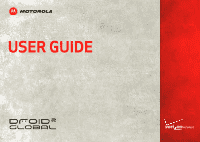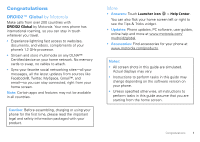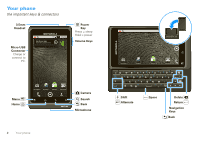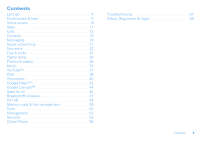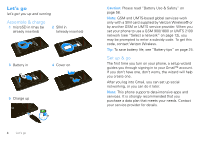Motorola DROID 2 Global User Guide - English
Motorola DROID 2 Global Manual
 |
UPC - 723755811225
View all Motorola DROID 2 Global manuals
Add to My Manuals
Save this manual to your list of manuals |
Motorola DROID 2 Global manual content summary:
- Motorola DROID 2 Global | User Guide - English - Page 1
USER GUIDE - Motorola DROID 2 Global | User Guide - English - Page 2
- Motorola DROID 2 Global | User Guide - English - Page 3
Tricks widget. • Updates: Phone updates, PC software, user guides, online help and more at www.motorola.com/ mydroid2global. • Accessories: Find accessories for your phone at www.motorola.com/products. Notes: • All screen shots in this guide are simulated. Actual displays may vary. • Instructions to - Motorola DROID 2 Global | User Guide - English - Page 4
Connector Charge or connect to PC. See all your apps. Touch the Launcher icon. 1 : 5 3 PM 1 of 6 Power Key Press = sleep Hold = power Volume Keys Menu Home Text Messa Browser Market Voicemail Camera Search Back Microphone 2 Your phone 1 : 5 3 PM DEL LOCK Text Messa Browser LOCK Market - Motorola DROID 2 Global | User Guide - English - Page 5
& videos 28 Music 33 YouTube 37 Web 38 Personalize 40 Google Maps 42 Google Latitude 44 Apps for all 45 Bluetooth® wireless 47 Wi-Fi 48 Memory card & file management 50 Tools 52 Management 53 Security 55 Global Phone 56 Troubleshooting 57 Safety, Regulatory & Legal 58 Contents 3 - Motorola DROID 2 Global | User Guide - English - Page 6
Verizon Wireless. Tip: To save battery life, see "Battery tips" on page 25. Set up & go The first time you turn on your phone, a setup wizard guides phone supports data-intensive apps and services. It is strongly recommended that you purchase a data plan that meets your needs. Contact your service - Motorola DROID 2 Global | User Guide - English - Page 7
page 55. To unlock the screen, press Power or open the phone. Then, drag to the right. Note: Your touchscreen might stay dark if the sensor just above it is covered. Don't use covers or screen protectors (even clear ones) that cover this sensor. To find Motorola accessories for your phone, visit www - Motorola DROID 2 Global | User Guide - English - Page 8
tips Here are some tips on how to navigate around your phone. Touch To choose an icon or option, touch it. Flick To scroll through a list or move quickly, flick across the touchscreen (drag quickly and release). Tip: When you flick a long list, touch the screen to stop it from scrolling. Zoom - Motorola DROID 2 Global | User Guide - English - Page 9
screen, touch and hold Home to show the last few apps you used, then touch an app to open it. Menu Key Home Key Back Key call). When playing music or video files, press the volume keys to adjust media volume. Rotate the screen When you turn your phone, the touchscreen can rotate to stay right - Motorola DROID 2 Global | User Guide - English - Page 10
gives you all your latest information in one place. It's what you see when you turn on the phone or touch Home from a menu. It's basically like this: See all your apps. Touch the Launcher icon. 1 : 5 3 PM 1 of 6 Status Indicators Notifications Flick this bar down to see details. Flick left - Motorola DROID 2 Global | User Guide - English - Page 11
different. The home screen extends left and right to favorite apps, web bookmarks, contacts, mail labels, or music playlists. Widgets show you news, weather, messages, and other updates. in "Social networking" on page 21. • To resize Motorola widgets, touch and hold the widget until you feel a - Motorola DROID 2 Global | User Guide - English - Page 12
PM 2:47 PM July 15, 2011 Verizon Wireless Notifications Mary Morgan Copy Revisions Meeting New email 3 :00 PM Clear 2:50 PM 2:47 PM 10 Home screen Bluetooth® active GPS active Wi-Fi® active downloading vibrate silent mute call speakerphone active alarm set network (full signal) network (roaming - Motorola DROID 2 Global | User Guide - English - Page 13
more? No problem: To download more apps, touch Launcher icon > Market. Your phone can tell you when there's an updated app or other phone software. To install the update, just follow the instructions on your screen. Browse & install apps Get all the fun games and cool apps you want! Android Market - Motorola DROID 2 Global | User Guide - English - Page 14
), Clear cache, or other options. To reinstall apps from Android Market, touch Launcher icon > Market > My downloads. Previously installed apps are listed and available for download. Calls it's good to talk Select a network DROID2 Global by Motorola switches effortlessly between CDMA, GSM 900, GSM - Motorola DROID 2 Global | User Guide - English - Page 15
* 0+ # Add Number To Contacts Voice Dial Call Enter a phone number & touch here to call it. To use a Bluetooth® device during a call, touch Bluetooth. For more information, see "Connect new devices" on page 47. Note: Using a mobile device or accessory while driving may cause distraction and may - Motorola DROID 2 Global | User Guide - English - Page 16
prevent accidental touches. When you Bluetooth Mute Speaker move the phone away from your ear, the display lights up again. 14 Calls Make calls (outside the U.S.) Your phone has an assisted dialing feature that makes dialing easy. For local calls, just dial the local number. For international - Motorola DROID 2 Global | User Guide - English - Page 17
services find you. See "GPS & AGPS" on page 63. Cool down In very limited circumstances, such as where your phone has been exposed to extreme heat, "Cool Down" message screens will appear. To avoid possible damage to your battery and phone, you should follow these instructions until the phone - Motorola DROID 2 Global | User Guide - English - Page 18
Touch a contact to open its details. While viewing details, you can start a call or message by touching a phone number or other info. Flick the screen left or right to see Social Networking updates or History. Tip: To change which account provides the pictures for your contacts, from the home screen - Motorola DROID 2 Global | User Guide - English - Page 19
contact > Add Touch to select a picture for the contact. Add contact Sara Walker Phone Mobile 555-555-2385 Save Touch to set the number type. 1 : 5 saved? Your phone saves new contacts in its memory and to your Google™ account. It also updates your social networking account. Contacts 17 - Motorola DROID 2 Global | User Guide - English - Page 20
Synchronize contacts When you change one of your contacts, your phone automatically updates your other social networking accounts. Also, your phone updates your contacts and social networking account whenever you change a friend in your social networking accounts. Groups Find it: Contacts, then - Motorola DROID 2 Global | User Guide - English - Page 21
. When you receive a message with an attachment, open the message and touch the file name to download it. Then, touch the name again to open it. Some file formats can be converted to HTML for faster viewing, and your phone will show Get HTML version. While viewing the attachment, touch it to save - Motorola DROID 2 Global | User Guide - English - Page 22
domain name with your user name (like domain/ app or your browser. Your phone comes preloaded with Google Talk™. You can also download an instant messaging app from Android Market™: • To download and use an instant messaging app, touch Launcher icon > Market > Apps > Communication, then choose an app - Motorola DROID 2 Global | User Guide - English - Page 23
, touch Phone, then touch life Your social networking account You can set up a social network account that integrates and syncs all your contacts, emails, and social networking sites, and serves them up just the way you want them. No opening and closing apps Then enter your user name and password - Motorola DROID 2 Global | User Guide - English - Page 24
your home screen. Twitter and MySpace messages will always appear as "read" on your phone, but your phone notifies you when you receive a new message. MySpace marks your messages as "read" online. Tip: To download updates faster, use "Wi-Fi®" on page 48. Edit & delete accounts Find it: Launcher icon - Motorola DROID 2 Global | User Guide - English - Page 25
To... Jump to the beginning/end Press Alternate , of a line then press a navigation key. Start a new line Press Enter . Touchscreen keypad When your phone is closed, you can open a touchscreen keypad by touching a text box, or touching and holding Menu . To close the keypad, touch Back . - Motorola DROID 2 Global | User Guide - English - Page 26
letter. 24 Text entry Text entry settings When you enter text, your phone automatically corrects or suggests words. To change these settings, press Menu > & keyboard, then: • To edit your word suggestion dictionary, touch User dictionary. • To change the language and the style for your touchscreen - Motorola DROID 2 Global | User Guide - English - Page 27
extend your battery life? Try these: • To select a battery profile that suits your phone use, touch Menu > Settings > Battery Manager. • To turn off automatic applications sync, touch Menu > Settings > Data manager > Data Delivery. • To turn off Bluetooth® power, touch Menu > Settings > Wireless - Motorola DROID 2 Global | User Guide - English - Page 28
your phone. To use the service, you app completes an upgrade procedure, which may take a few minutes. When the upgrade is complete, you will be prompted to activate your phone: • If you don't have a Blockbuster account, touch Activate Using Device or Activate Using PC. When you activate your phone - Motorola DROID 2 Global | User Guide - English - Page 29
is connected to an active Wi-Fi DLNA network and has access to a DLNA Certified device. 11:35 PM 1 Touch Launcher icon > DLNA. 2 Touch Play media, Copy media to server, Copy media to phone, or Share media. Then follow the instructions you see on your phone. Play media Copy media to server - Motorola DROID 2 Global | User Guide - English - Page 30
& share photos Take that family photo, and post it online for everyone to see. Find it: Press Camera (on the side of your phone) Tip: You can also touch Launcher icon > Camera. Shots Remaining Adjust photo capture settings for greater creative control. WS 5739 Chicago, Illinois A Scenes Effects - Motorola DROID 2 Global | User Guide - English - Page 31
White, and more. Flash Switch to Set Flash On, Flash Off, or Auto Flash. Switch between camera and camcorder modes. Camera settings In the viewfinder, touch Menu change camera . Review Time Set how long a new photo is shown before you return to the viewfinder. Face Detection Set the camera to - Motorola DROID 2 Global | User Guide - English - Page 32
modes to options Single shot Panorama assist Self portrait Take one shot at right, Move left, Move down. Set the camera to detect your face in the viewfinder and adjust image current tags list: In the viewfinder, touch Menu > Tags > Active Custom Tags, then touch the minus sign next to the tag name - Motorola DROID 2 Global | User Guide - English - Page 33
your location. Switch to camera. To record the video, press Camera (on the side of your phone). To stop the video recording, press Camera again. • To send the Normal, Negative, Black and White, and more. Turn the camcorder light on or off. Switch between camera and camcorder modes. Camcorder - Motorola DROID 2 Global | User Guide - English - Page 34
2 folders All photos 1 photos All videos 3 videos Touch an option for the photos or videos you want to access: • Camera roll-All of the captured photos and videos on your phone. 32 Photos & videos • My Tags-Photos and videos grouped by tag. • Folders-Photos and videos grouped by the folders - Motorola DROID 2 Global | User Guide - English - Page 35
2 Touch and hold a photo or video, then touch Share. 3 Choose how you want to share-like Bluetooth, Email, Text Messaging, and more. Manage photos & videos Find it: Launcher icon > Gallery 1 Select an image. 2 Touch and hold a photo or video, then select Quick - Motorola DROID 2 Global | User Guide - English - Page 36
, WAV, WMA, AAC+, and MIDI. Note: Your phone does not support DRM-protected files. What headphones can I use? Your phone has a 3.5mm headset jack for wired stereo listening. You can go wireless with Bluetooth® stereo headphones or speakers (see "Bluetooth® wireless" on page 47). Get music You can - Motorola DROID 2 Global | User Guide - English - Page 37
Find it: Launcher icon > Music Artists Albums Songs Brook Fairfax 1 album Playlists Max Keppler And AnnaLee... 1 album Running Roughshod 1 song Miller Heaton/Sprinklesky 1 album Categories Touch to select music by artist, album, song, or playlist. Last Played Touch to play again. Your - Motorola DROID 2 Global | User Guide - English - Page 38
Menu > Party shuffle. Press Menu > Add to playlist. Press Menu > Use as ringtone. Press Menu > Delete. Hide, wake, turn off Touch Home to use another app. Your music continues to play. When you see in the status bar, a song is playing. Flick down to see details. Touch the song to return - Motorola DROID 2 Global | User Guide - English - Page 39
Most viewed Upload My account Categories Settings Categories Touch a video to play. Press to show options. YouTube lets you share videos with YouTube users everywhere. You don't need a YouTube account to browse and view videos. Note: If you don't have a YouTube account, visit www.youtube.com - Motorola DROID 2 Global | User Guide - English - Page 40
News more Chicago Near me now New window Bookmarks Refresh Forward Windows More Press Menu for browser options. Note: If you can't connect, contact your service provider. 38 Web - Motorola DROID 2 Global | User Guide - English - Page 41
Connect Your phone uses the mobile phone network (over the air) or a Wi-Fi® connection to automatically access the web. Note: Your service provider may charge to surf the web or download data. To use a wireless network, touch Menu > Settings > Wireless & networks. Touch Wi-Fi to turn it on and touch - Motorola DROID 2 Global | User Guide - English - Page 42
empty spot until you see the Add to Home screen menu. 3 Touch Motorola widgets or Android™ widgets. 4 Touch the type of widget. If necessary, enter the Sound > Phone ringtone or Notification ringtone To set your vibrate options: Find it: Menu vibrate > Settings > Sound > Phone Wallpaper To - Motorola DROID 2 Global | User Guide - English - Page 43
> Sound > Volume. • To play tones when using dial pad, touch Menu > Settings > Sound > Audible touch tones . > Settings Note: Some apps are designed so that your phone can "animate" them by rotating shortcut. Date & time Set date, time, time zone, and formats: Find it: Menu > Settings > Date & - Motorola DROID 2 Global | User Guide - English - Page 44
your phone to determine your location using GPS satellite signals (highly accurate, but uses battery power) or using the mobile network (less accurate, but conserves battery power). To set your location, touch Menu > Settings > Location & security > Use GPS satellites and/or Use wireless networks - Motorola DROID 2 Global | User Guide - English - Page 45
Get directions Find your way with turn-by-turn navigation. You can even have directions spoken so you can keep your eye on the road. 1 Touch Menu > Directions. 2 Enter a starting point address or touch and select My current location, Contacts, or Points on map. 3 Enter an end point address or - Motorola DROID 2 Global | User Guide - English - Page 46
Google Latitude™ where are your friends & family? Join Google Latitude Keep track of where your friends and family are on Google Maps™. Plan to meet up, check that your parents got home safely, or just stay in touch. Don't worry, your location is not shared unless you agree to it. You need to join - Motorola DROID 2 Global | User Guide - English - Page 47
or have questions about Android Market, touch Menu > Help. Browse & install apps Scroll to and touch the app you want to install. Then, touch Install (if app is free) or Buy. Warning: If an app you are downloading requires access to your data or control of functions on your phone, you'll be asked - Motorola DROID 2 Global | User Guide - English - Page 48
review the terms of such service or application. If you use any of these non-Verizon Wireless services or applications, personal information you submit may be read, collected, or used by the service or application provider and/or other users of those forums. Motorola Mobility, Inc. and Verizon - Motorola DROID 2 Global | User Guide - English - Page 49
for supporting devices Scan for devices Bluetooth devices DROID2 Pair with this device Touch to turn on/off & to scan. Touch to re-scan. Touch to connect. Turn Bluetooth power on or off Find it: Menu > Bluetooth > Settings > Wireless & networks Note: To extend battery life, turn Bluetooth power - Motorola DROID 2 Global | User Guide - English - Page 50
device, simply turn off the device. To manually disconnect your phone from a paired device, touch the device name in the devices list, then touch Menu > Disconnect. Edit properties Touch Menu > Settings > Wireless & networks > Bluetooth settings > Device name. Enter a name and touch OK. Wi-Fi - Motorola DROID 2 Global | User Guide - English - Page 51
& Note: To extend battery life, turn off Wi-Fi power when not in use. Wi-Fi search & connect To find networks in your range: 1 Touch Menu > Settings > Wireless & networks > Wi-Fi settings. 2 Touch Wi-Fi to turn on and scan. If Wi-Fi is already on, touch Menu > Scan. Your phone lists the networks - Motorola DROID 2 Global | User Guide - English - Page 52
start Mobile Hotspot service When your Wi-Fi hotspot is active, other Wi-Fi enabled devices can connect by entering your hotspot's SSID, selecting a Security type, and entering the correct Wireless password, Memory card & file management copy photos, music, and more to your phone Memory card Note - Motorola DROID 2 Global | User Guide - English - Page 53
your computer may indicate that drivers are being installed. Follow any prompts you see to complete the installation. This may take a few minutes. 1 With a memory card inserted, and your phone showing the home screen, connect a Motorola micro USB data cable from your phone's micro USB port to a USB - Motorola DROID 2 Global | User Guide - English - Page 54
enter alarm details. 7:00 AM Alarm Name To enable or disable an alarm, touch the check box. 8:30 AM Tuesday Alarm Name Note: Your phone's clock automatically adjusts to the local time when you travel internationally. 9:00 AM Tue. Fri Alarm Name 52 Tools Calendar Find it: Launcher icon > Your - Motorola DROID 2 Global | User Guide - English - Page 55
Press Power/ Lock > Airplane mode. Note: When you select airplane mode, all wireless services are disabled. You can then turn Wi-Fi and/or Bluetooth back on, if permitted by your airline. Other wireless voice and data services (such as calls and text messages) remain off in airplane mode. Emergency - Motorola DROID 2 Global | User Guide - English - Page 56
phone Stay up to date with the latest software for your phone. You can check, download, and install updates using your phone or your computer: • Using your phone: You may get an automatic notification of an available update on your phone. Follow the instructions to download and install. To manually - Motorola DROID 2 Global | User Guide - English - Page 57
the lock pattern, touch Menu > Settings > Location & security > Set up screen lock > Pattern. Follow the instructions to draw your lock pattern. When prompted, draw the pattern to unlock the phone. Passcode lock To set the passcode, touch Menu > Settings > Location & security > Set up screen lock - Motorola DROID 2 Global | User Guide - English - Page 58
to perform the remote wipe procedure. Warning: All downloaded apps and user data on your phone and memory card will be deleted. 56 Global Phone Global Phone Global Phone offers you reliable, consistent voice service at home and abroad. Use one phone and one number for voice coverage in more than - Motorola DROID 2 Global | User Guide - English - Page 59
of the U.S., please refer to the Verizon Wireless Global Support Guide, welcome letter and calling card that came with your device. This will enable you to make calls toll free from landlines in most countries where we offer Global Phone service. Troubleshooting we're here to help Crash recovery - Motorola DROID 2 Global | User Guide - English - Page 60
it again; • If the message remains, contact a Motorola authorized service center. Important: Motorola's warranty does not cover damage to the mobile device caused by non-Motorola batteries and/or chargers. Warning: Use of a non-Motorola battery or charger may present a risk of fire, explosion - Motorola DROID 2 Global | User Guide - English - Page 61
information into a navigation device before driving. • Use voice activated features (such as voice dial) and speaking features (such as audible directions), if available. • Obey all local laws and regulations for the use of mobile devices and accessories in the vehicle. • End your call or other task - Motorola DROID 2 Global | User Guide - English - Page 62
your mobile device until the glass is replaced by a qualified service center. Operational Warnings Obey all posted signs when using mobile devices , install, or charge batteries. In such areas, sparks can occur and cause an explosion or fire. Symbol Key Your battery, charger, or mobile device may - Motorola DROID 2 Global | User Guide - English - Page 63
just like you would a landline phone. • If you wear the mobile device on your body, always place the mobile device in a Motorola-supplied or approved clip, holder, holster, case, or body harness. If you do not use a body-worn accessory supplied or approved by Motorola, keep the mobile device and - Motorola DROID 2 Global | User Guide - English - Page 64
guide, is 0.89 W/kg. Body-worn measurements can differ, depending upon available accessories and regulatory requirements. The SAR information includes the Motorola all cases, products Wireless to keep mobile phones away from your website. FCC Notice to Users The FCCNotice following statement applies - Motorola DROID 2 Global | User Guide - English - Page 65
information may be shared with third parties, including your wireless service provider, applications providers, Motorola, and other third parties providing services. Emergency Calls When you make an emergency call, the cellular network may activate the AGPS technology in your mobile device to tell - Motorola DROID 2 Global | User Guide - English - Page 66
for help. Dial 911 or other local emergency number in the case of fire, traffic accident, or medical emergencies (wherever wireless phone service is available). up to date-If Motorola or a software/application vendor releases a patch or software fix for your mobile device that updates the device's - Motorola DROID 2 Global | User Guide - English - Page 67
a mobile device. Mobile phones which are connected to a wireless network transmit location-based information including your wireless service provider, applications providers, Motorola, and other third parties providing services. • battery compartment and any connector covers are closed and secure. 65 - Motorola DROID 2 Global | User Guide - English - Page 68
devices and electrical accessories to any Motorola Approved Service Center in your region. Details of Motorola approved national recycling schemes, and further information on Motorola recycling activities can be found at: www.motorola.com/recycling Packaging & Product Guides Product packaging and - Motorola DROID 2 Global | User Guide - English - Page 69
and allows you to subscribe to updates on new products or special promotions. Registration is not required for warranty coverage. Please retain your original dated sales receipt for your records. For warranty service of your Motorola Personal Communications Product you will need to provide a copy - Motorola DROID 2 Global | User Guide - English - Page 70
What Does this Warranty Cover? Subject to the exclusions contained below, Motorola Mobility, Inc. warrants its mobile telephones ("Products"), Motorola-branded or certified accessories sold for use with these Products ("Accessories"), and Motorola software contained on CD-ROMs or other tangible - Motorola DROID 2 Global | User Guide - English - Page 71
is" and without warranty. Who is Covered? This warranty extends only to the first consumer purchaser, and is not transferable. What Will Motorola Do? Motorola, at its option, will at no charge repair, replace or refund the purchase price of any Products, Accessories or Software that does not conform - Motorola DROID 2 Global | User Guide - English - Page 72
service names are the property of their respective owners. © 2010 Motorola Mobility, Inc. All rights reserved. 70 Caution: Changes or modifications made in the radio phone, not expressly approved by Motorola, will void the user's authority to operate the equipment. Product ID: Motorola A956 Manual - Motorola DROID 2 Global | User Guide - English - Page 73
- Motorola DROID 2 Global | User Guide - English - Page 74
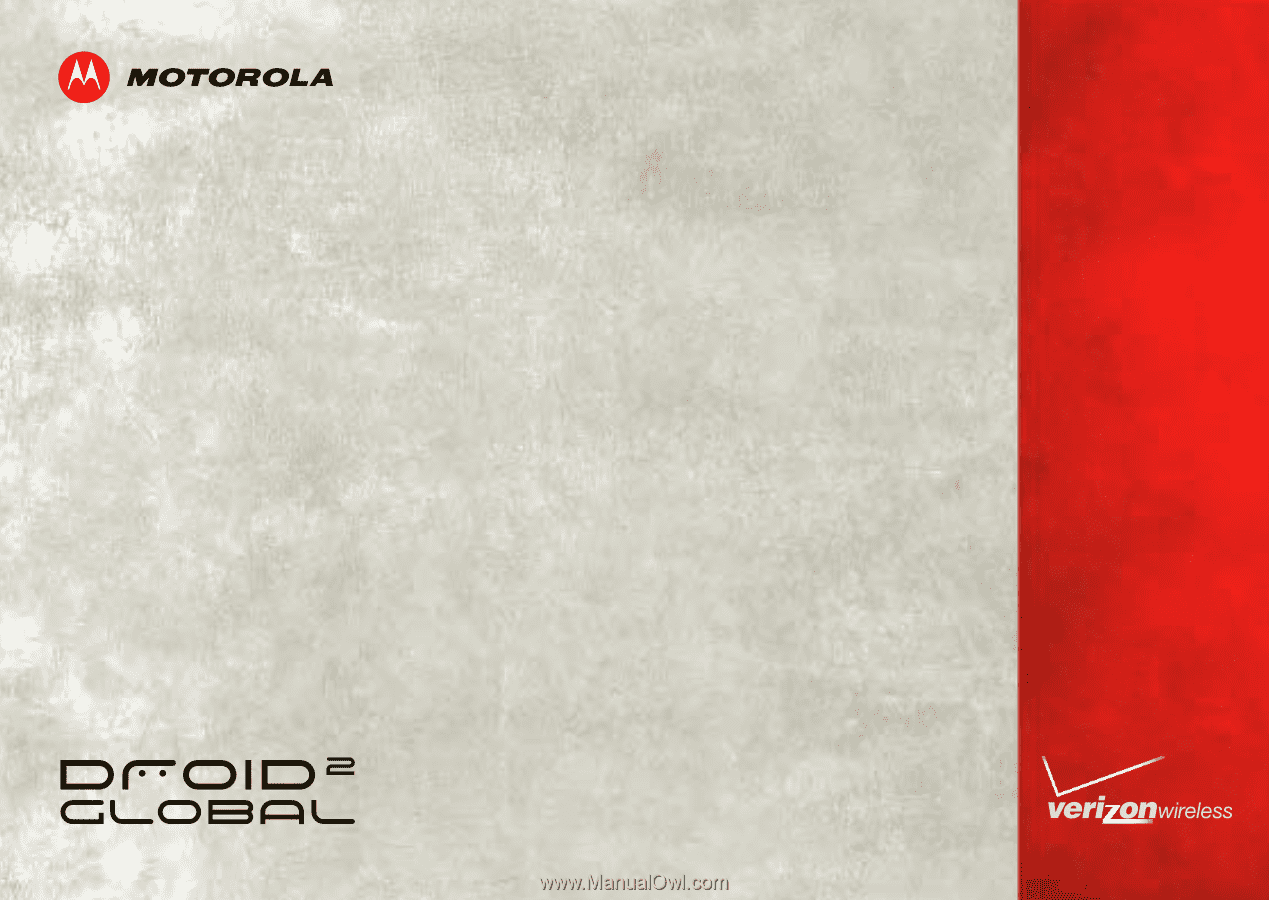
USER GUIDE