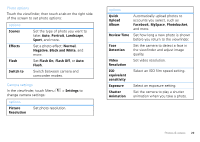Motorola DROID 2 Global User Guide - English - Page 33
Videos, Find it, record, delete - white
 |
UPC - 723755811225
View all Motorola DROID 2 Global manuals
Add to My Manuals
Save this manual to your list of manuals |
Page 33 highlights
Videos Record & share videos Find it: Launcher icon > Camcorder Note: To get the clearest videos, wipe the lens clean with a soft, dry cloth before you record a video. Time Remaining Adjust video capture settings for greater creative control. NTSC Chicago, Illinois 01:30:00 A Scenes Effects Light Switch to Tag videos with your location. Switch to camera. To record the video, press Camera (on the side of your phone). To stop the video recording, press Camera again. • To send the video in a message or post it online, touch Menu > Share. For more info on sharing your videos, see "Share photos & videos" on page 32. • To play the video, touch . • To delete the video, touch Menu > Delete. Video options Touch the viewfinder, then touch a tab on the right side of the screen to set video options: options Scenes Effects Light Switch to Optimize video recording for different environments: Auto or Night. Set a video effect: Normal, Negative, Black and White, and more. Turn the camcorder light on or off. Switch between camera and camcorder modes. Camcorder settings In the viewfinder, press Menu > Settings to change camcorder settings (see "Camera settings" on page 29. Photos & videos 31