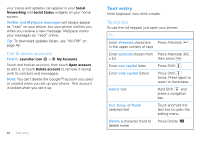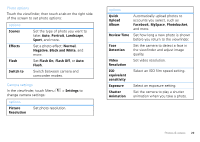Motorola DROID 2 Global User Guide - English - Page 26
Text entry settings
 |
UPC - 723755811225
View all Motorola DROID 2 Global manuals
Add to My Manuals
Save this manual to your list of manuals |
Page 26 highlights
EN @ # 1 2 3 _ % () qwe r t y u i o p 8 $ 4 56+ : ; " asdf gh j k l :_) ' ! 7 8 9 0 / ?_ SYM z x c v b n m , . Who To capitalize, go above the keypad. Tips: • To enter apostrophes in common words (like "I'll"), drag through the n as though it was an apostrophe. • To enter several symbols, touch SYM. • To correct a word, double-tap it. Swype shows a small menu of other word options. Swype might also show a menu if it can't guess your word. • If Swype doesn't know a word, you can still touch the letter keys to enter it. Swype remembers, so next time you can just drag over the letters. Multi-touch keyboard Enter text on a touchscreen keypad one letter at a time. As you type, your phone suggests words from your dictionary and chosen language. Your phone also automatically enters apostrophes in some words, like "dont." You can also touch two keys at the same time, such as Shift with a letter. 24 Text entry Text entry settings When you enter text, your phone automatically corrects or suggests words. To change these settings, press Menu > Settings > Language & keyboard, then: • To edit your word suggestion dictionary, touch User dictionary. • To change the language and the style for your touchscreen keypad, touch Select locale. • To change the sounds, corrections, and other settings for your touchscreen keypad, touch Swype or Multi-touch keyboard. • To change the automatic correction settings for your full keypad, touch Device keyboard.