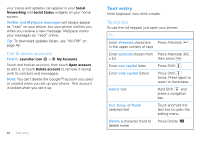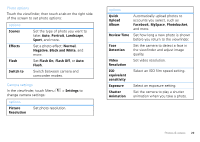Motorola DROID 2 Global User Guide - English - Page 29
Your Media Share world, Share using DLNA, DLNA Certified device. - instructions
 |
UPC - 723755811225
View all Motorola DROID 2 Global manuals
Add to My Manuals
Save this manual to your list of manuals |
Page 29 highlights
• Connect to a Wi-Fi network or use your own Wi-Fi hotspot (see "Wi-Fi®" on page 48). Media Share will lead you the rest of the way. Your Media Share world Note: If you're using a Wi-Fi connection, you need to allow access to other devices to download media from your phone and to share your files.If you want to access media files on other devices, they need to allow access. To use Media Share, touch Launcher icon > Media Share. Then select the Media Share feature you want to use: • Share media-Allow other devices to access media files on your phone. Without downloading any media from your phone, other people can view your pictures or videos, or play your songs, on their own devices. • Sync media-Sync the media files on your phone with other devices. • Copy media-Copy a picture from one phone to another. • Play media-Select media for playback on another device in a Wi-Fi network. Share using DLNA DLNA lets you expand the ways you can enjoy your photos and videos on a DLNA Certified computer, TV, or monitor, using your own Wi-Fi network. Make sure your phone is connected to an active Wi-Fi DLNA network and has access to a DLNA Certified device. 11:35 PM 1 Touch Launcher icon > DLNA. 2 Touch Play media, Copy media to server, Copy media to phone, or Share media. Then follow the instructions you see on your phone. Play media Copy media to server Copy media to phone Share media Digital living 27