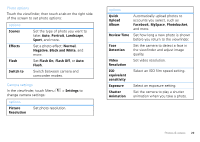Motorola DROID 2 Global User Guide - English - Page 32
create and apply, remove, deactivate, Touch Back - camera
 |
UPC - 723755811225
View all Motorola DROID 2 Global manuals
Add to My Manuals
Save this manual to your list of manuals |
Page 32 highlights
Picture modes In the viewfinder, touch Menu set picture mode: > Picture modes to options Single shot Panorama assist Self portrait Take one shot at a time. Take multiple shots of wide scenes and join them together to make one large image. Use Capture Direction to specify how shots will be joined: Move up, Move right, Move left, Move down. Set the camera to detect your face in the viewfinder and adjust image quality. Multi-shot Take several shots in rapid succession when you press and hold Camera . Tagging photos You can attach tags to photos to group them in folders. For example, you can create a tag named Vacation, and apply the tag to your vacation photos. All photos tagged Vacation will be grouped in a Vacation folder. To create and apply a tag: 1 In the viewfinder, touch Menu > Tags. 2 If necessary, activate tags by touching Custom tags. (A check mark on the right turns green when activated.) 3 Touch Active Custom Tags. 4 Enter a tag name under Edit custom tags, touch Done, then touch Done again. 5 Touch Back to return to the viewfinder. The tag you create will be applied to any photo you take, until you deactivate tags, or until you remove the tag name from the current tags list. To remove a tag from the current tags list: In the viewfinder, touch Menu > Tags > Active Custom Tags, then touch the minus sign next to the tag name. To deactivate tags: In the viewfinder, touch Menu > Tags > Custom Tags. 30 Photos & videos