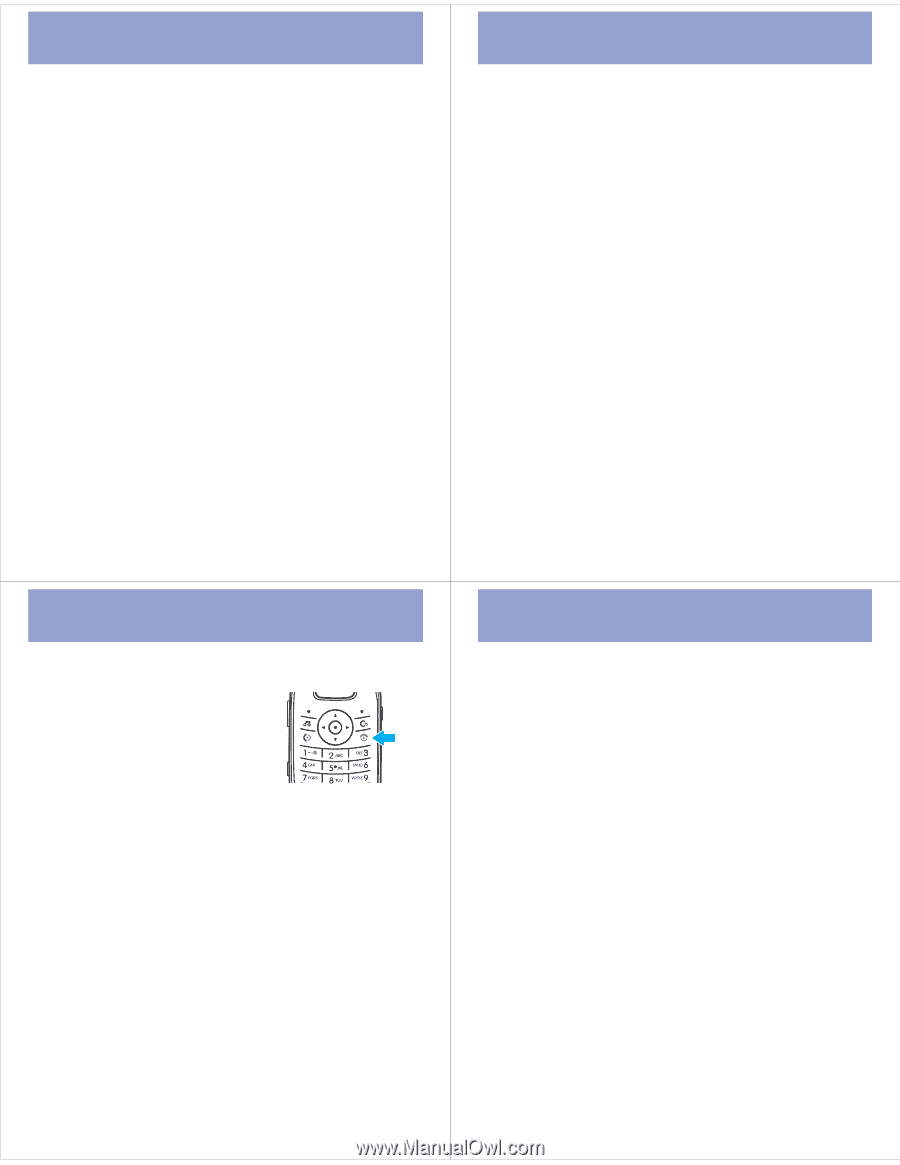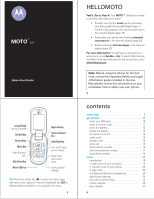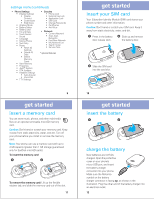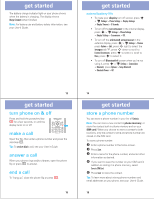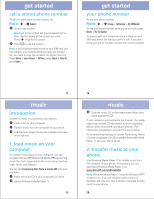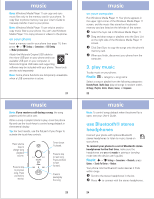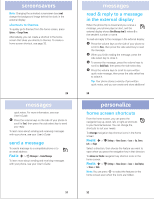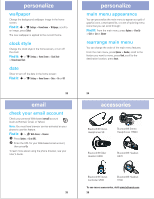Motorola MOTO U9 Quick Start Guide - Page 4
get started - themes
 |
View all Motorola MOTO U9 manuals
Add to My Manuals
Save this manual to your list of manuals |
Page 4 highlights
get started The battery charge indicator light on your phone shows when the battery is charging. The display shows Charge Complete when finished. Note: For battery use and battery safety information, see your User's Guide. get started extend battery life • To make your display turn off sooner, press s > u Settings > Phone Settings > Display Settings > Display Timeout > 5 Seconds. • To turn off the screensaver in the internal display, press s > u Settings > Phone Settings > Display Settings > Screensaver > Off. • To turn off the animated screensaver in the external display, press s > u Settings > Themes press Options > Edit, press S right to select the images tab $, press S down to scroll to External Screensaver, press s to select it, scroll to None, press s to select it. • To turn off Bluetooth® power when you're not using it, press s > u Settings > Connections > Bluetooth, press Options > Setup Bluetooth > Bluetooth Power > Off. 13 get started turn phone on & off Press and hold the power/end key O for a few seconds, or until the display turns on or off. make a call Open the flip, then enter a phone number and press the send key N. Tip: To voice dial a call, see your User's Guide. answer a call When your phone rings and/or vibrates, open the phone flip or press N to answer. end a call To "hang up," close the phone flip or press O. 15 14 get started store a phone number You can store a phone number in your list of Contacts. Note: You can store a new contact in phone memory, or store the contact both in phone memory and on your SIM card. When you choose to store a contact to both locations, only the contact's name and phone number are stored on the SIM card. To store a phone number: 1 Enter a phone number in the home screen. 2 Press Save. 3 Enter a name for the phone number, and enter other information as desired. 4 If you want to save the number on your SIM card in addition to storing it in phone memory, select Save to SIM Card. 5 Press Save to store the contact. Tip: To learn more about storing phone numbers and email addresses on your phone, see your User's Guide. 16