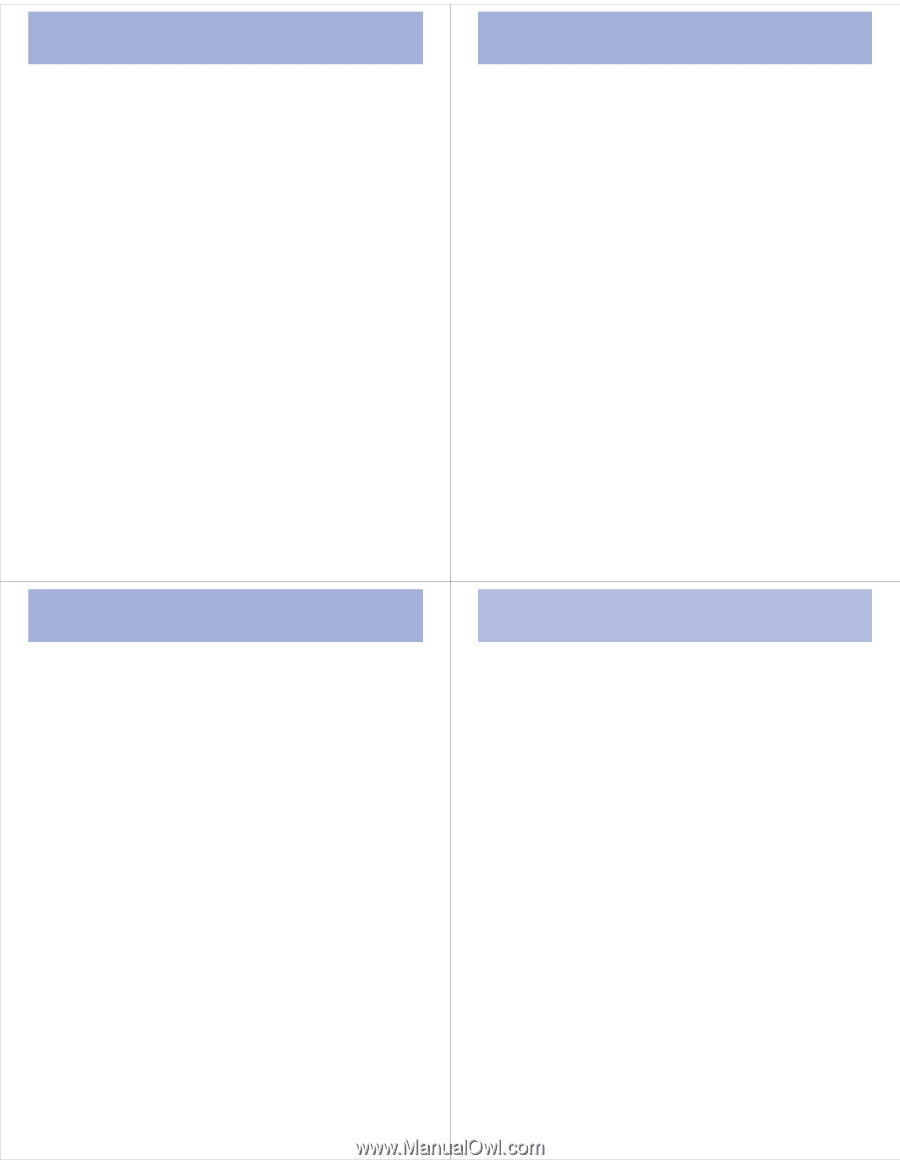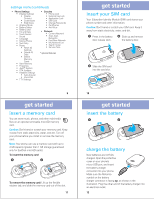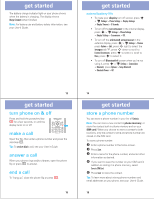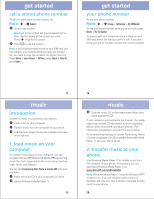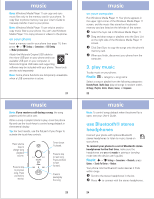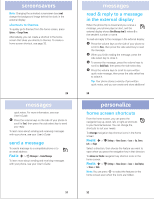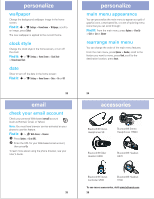Motorola MOTO U9 Quick Start Guide - Page 7
music, screensavers - flip phone
 |
View all Motorola MOTO U9 manuals
Add to My Manuals
Save this manual to your list of manuals |
Page 7 highlights
music adjust audio settings You can adjust audio settings to optimize the sound quality when listening to music through the phone speaker, stereo headphones, or headset. To change playback volume, press the volume keys on the side of your phone. To change the equalizer setting, press Options > Setup > Equalizer > music type. To set stereo separation, press Options > Setup > Stereo Effects > Spatial Audio > separation level. To set bass boost, press Options > Setup > Stereo Effects > Bass Boost > bass level. lock external phone keys You can lock the external phone keys and touch keys when the phone flip is closed, to prevent accidental keypresses while playing a song or playlist. To manually lock the external keys: Close the phone flip, then press and hold the side select key. The keys remain locked until you open the phone flip. 25 music 4 Scroll to Add Songs, and press s to select it. 5 Scroll to All Songs, Artists, Albums, Genres, or Composers, and press s to select it. 6 Scroll to the songs you want to add, and press s to select them. 7 Press Add to add the selected songs to the playlist. 8 Repeat the procedure to add more songs, or press Back to return to the Playlists menu. play a playlist Find it: [ > Playlists, scroll to the playlist, press Options > Play close the music player From the music player screen or home screen, press O to close the music player. 27 music To automatically lock the external keys, see your User's Guide. create a playlist create a playlist on your computer Use Windows Media Player 11 to create a playlist of music files stored on the computer. On your phone, press s > u Settings > Connections > USB Setting > Memory Card. Connect your phone to the computer through a USB cable connection, then drag and drop the playlist onto the phone or memory card. create a playlist on your phone Find it: [ > Playlists, press Options > Create New Playlist 1 Enter a name for the playlist. 2 Select a storage location for the playlist (Memory Card or Phone Memory), then press Save. 3 Scroll to the playlist you created, and press s to select it. 26 screensavers show animated screensavers screensavers in the external display Personalize your phone with floating animated screensavers in the external display: Find it: s > u Settings > Themes press Options > Edit 1 Press S right to select the images tab $. 2 Press S down to scroll to External Screensaver, then press s. 3 Press S up/down to scroll to an animated screensaver. Tip: Press s to preview the highlighted screensaver before you select it. 4 Press Select to select the highlighted screensaver. 5 Press Save to save your setting. The External Screensaver appears in the external display when you close the phone flip. 28