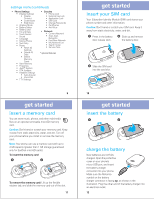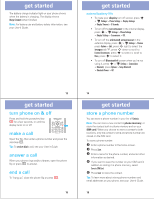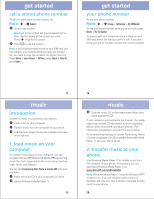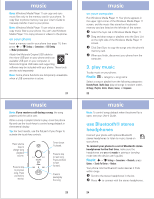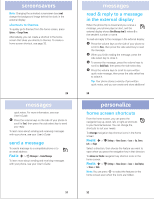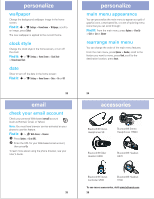Motorola MOTO U9 Quick Start Guide - Page 8
screensavers, messages, personalize - user guide
 |
View all Motorola MOTO U9 manuals
Add to My Manuals
Save this manual to your list of manuals |
Page 8 highlights
screensavers Note: Changing the animated screensaver does not change the background image behind the clock in the external display. shortcuts to themes To quickly go to themes from the home screen, press Options > Change Theme. Alternatively, you can create a shortcut in the home screen that takes you directly to themes. To create a home screen shortcut, see page 32. 29 messages quick notes. For more information, see your User's Guide. 5 Press the volume keys on the side of your phone to scroll to Send, then press the side select key to send your reply. To learn more about sending and receiving messages with your phone, see your User's Guide. send a message To send a message to a compatible phone or to an email address: Find it: s > g Messages > Create Message To learn more about sending and receiving messages with your phone, see your User's Guide. 31 messages read messages & reply to a message in the external display When the phone flip is closed and you receive a message, your phone plays an alert, and the external display shows New Message from X, where X is the sender's number or name. To read and reply to the message in the external display: 1 Press the volume keys on the side of your phone to scroll to View, then press the side select key to read the message. 2 When you finish reading the message, press the side select key to close it. 3 To answer the message, press the volume keys to scroll to Quick Reply, then press the side select key. 4 Press the volume keys to scroll to a pre-written quick note message, then press the side select key to select it. Tip: Your phone stores a variety of pre-written quick notes, and you can create and store additional 30 personalize home personalize screen shortcuts From the home screen, you can press the navigation key up, down, left, or right as shortcuts to your favorite features. You can change the shortcuts to suit your needs. To change navigation key shortcut icons in the home screen: Find it: s > u Settings > Home Screen > Icons > Up, Down, Left, or Right Select a direction, then choose the feature you want to open when you press the navigation key in that direction. To show or hide navigation key shortcut icons in the home screen: Find it: s > u Settings > Home Screen > Icons > Icon Display > Show or Hide Note: You can press S to select the features in the home screen even when the icons are hidden. 32